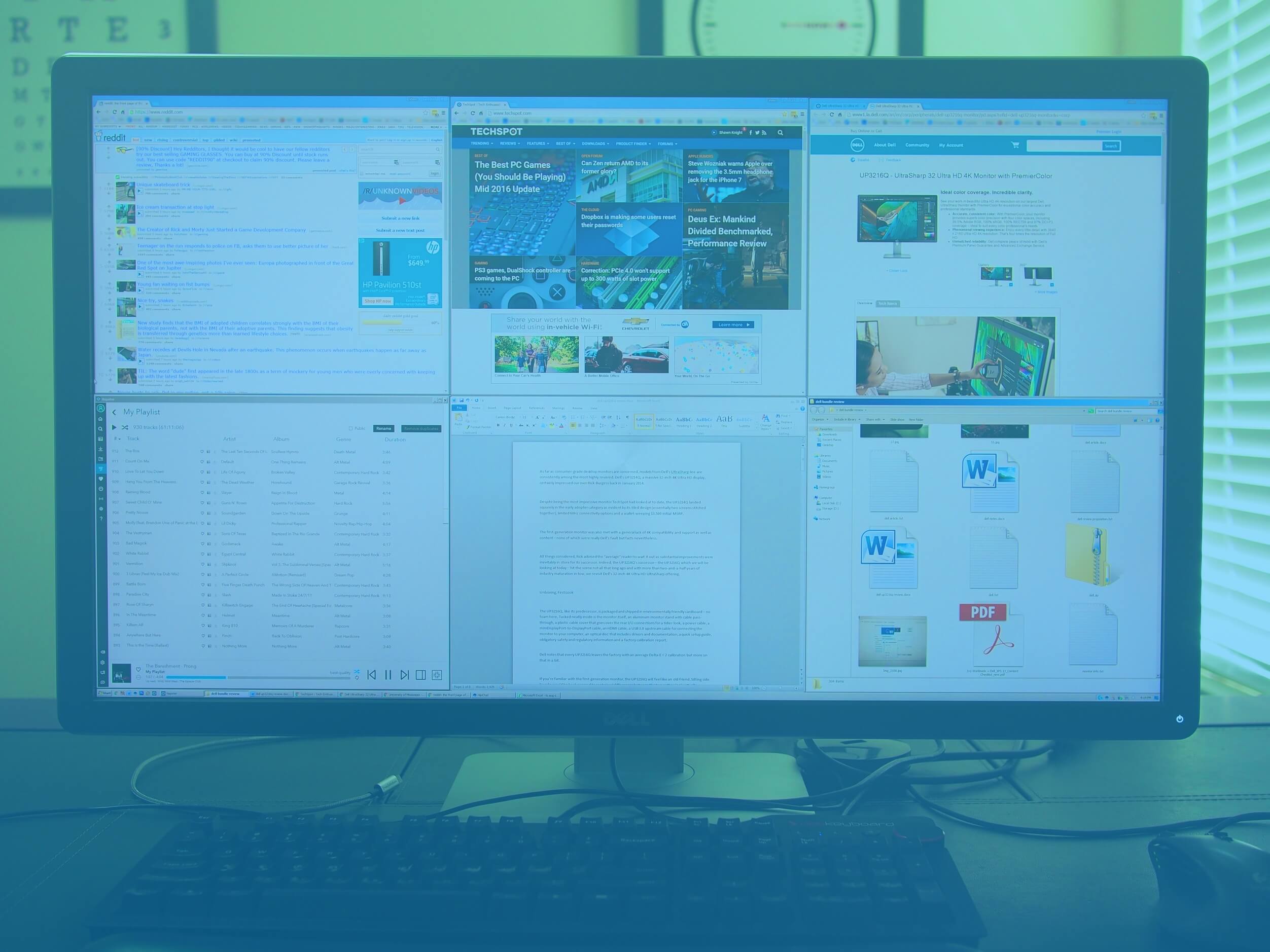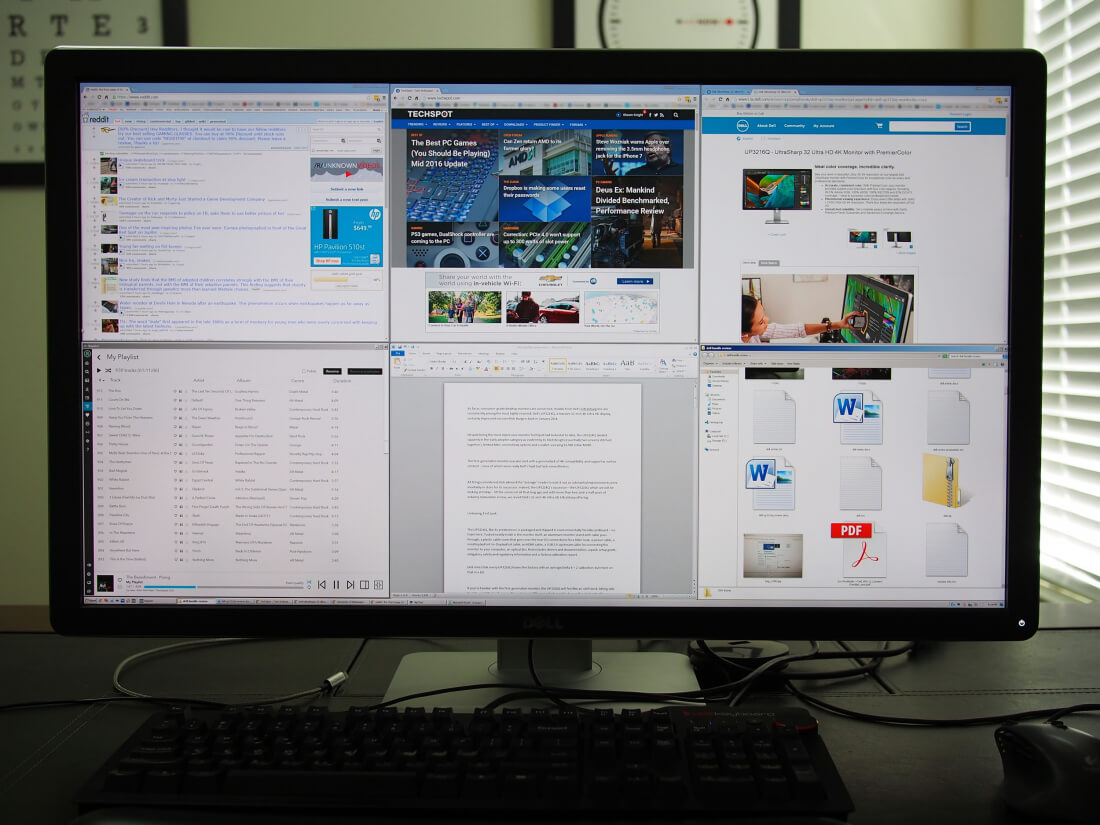As far as consumer-grade desktop monitors are concerned, Dell's UltraSharp line are consistently among the most highly revered.
Back in January 2014 we reviewed Dell's first flagship 4K monitor, the massive 32-inch UP3214Q. Despite being the most impressive monitor TechSpot had looked at to date, the UP3214Q landed squarely in the early adopter category as evident by its tiled design (essentially two screens stitched together), limited 60Hz connectivity options, and a wallet-weeping $3,500 initial MSRP. It was also met with a general lack of 4K compatibility, support, and content - none of which were really Dell's fault, but facts nevertheless.
All things considered, we advised the "average" reader to wait it out as substantial improvements were inevitably in store for its successor.
Indeed, the successor - the UltraSharp 4K UP3216Q - hit the scene not all that long ago and with more than two-and-a-half years of industry maturation in tow, we revisit Dell's 32-inch 4K Ultra HD UltraSharp offering.
Out of the Box
The UP3216Q, like its predecessor, is packaged and shipped in environmentally friendly cardboard - no foam here. Tucked neatly inside is the monitor itself, an aluminum monitor stand with cable pass-through, a plastic cable cover that goes over the rear I/O connections for a tidier look, a power cable, a miniDisplayPort-to-DisplayPort cable, an HDMI cable, a USB 3.0 upstream cable for connecting the monitor to your computer, an optical disc that includes drivers and documentation, a quick setup guide, obligatory safety and regulatory information and a factory calibration report.
Dell UltraSharp 4K UP3216Q - $1270
- Diagonal Viewing Size: 31.5 inches (16:9)
- Panel: In-Plane Switching
- Native Resolution: 3,802 x 2.160 @ 60Hz
- Contrast Ratio: 1,000 to 1 (typical) / 2M to 1 (dynamic)
- Brightness: 300 cd/m2 (typical)
- Response Time: 6ms (gray to gray) fast mode
- Viewing Angle: 178° vertical / 178° horizontal
- Adjustability: Tilt, Swivel, Height
- Color Support: 1.07 billion colors
- Pixel Pitch: 0.182 mm
- Backlight Technology: LED light bar system
- Display Screen Coating: Anti-Glare with 3H hardness
- Color Gamut: 99.5% Adobe RGB, 100% sRGB, 100% REC709 and 87% DCI-P3
- Three-year limited hardware warranty
- Connectivity:
- 1x DisplayPort, 1x miniDisplayPort, 1x HDMI (MHL), 4x USB 3.0 ports, 1x USB 3.0 upstream, 1x media card reader
- Physical Specifications:
- Dimensions (With Stand): Height: 482.6 mm (19.0 inches) / 572.4 mm (22.5 inches), Width: 749.9 mm (29.5 inches), Depth: 214.0 mm (8.4 inches)
- Dimensions (Without Stand): Height: 444.6 mm (17.5 inches), Width: 749.9 mm (29.5 inches), Depth: 51.5 mm (2.0 inches)
- Weight (panel only - for VESA mount): 8.6 kg (18.92 lbs) / (with packaging):15.2 kg (33.44 lbs)
Every UP3216Q leaves the factory with an average Delta-E < 2 calibration but more on that in a bit.
If you're familiar with the first-generation monitor, the UP3216Q will feel like an old friend. Sitting side by side, you'd be hard-pressed to spot visual differences between the two as they look virtually identical (at least, when powered off). The IPS display is of the matte variety with a mild anti-glare coating that's framed by an inch-thick black plastic bezel lined by a silver strip as you round the corner.
A single power backlit button is positioned in the bottom right corner of the bezel. Just above it are five unlabeled capacitive touch buttons that light up when activated, launching the on-screen menu beside them. Along the bottom bezel in the very center is a shiny Dell nameplate that I could do without as the reflections it picks up can be distracting at times.
Sitting discretely on the left edge of the monitor is a 6-in-1 card reader and around back, a bank of connectivity ports comprised of - from left to right - the power connector, an HDMI port, a DisplayPort, a miniDisplayPort, a 3.5mm audio jack, a USB 3.0 upstream port and three USB 3.0 ports. A fourth USB 3.0 is distinctly positioned outside of the group on the right side as a charging port for your smartphone or other wireless device. On the opposite side, you'll find a security lock although a cable lock isn't included.
Unlike some monitors, there aren't any integrated speakers. Dell sells an optional soundbar (model AC511) for about $20 that attaches to the bottom of the display to provide basic audio if that's all you're looking for.
Getting started with the UP3216Q is about as easy of an experience as you can imagine. With the monitor out of the box, you can elect to install it on a wall or dedicated arm assembly via VESA mount or do as I did and use the included aluminum stand. The easiest way to do this is to lay the monitor face down, insert the top portion of the stand's mount first then snap the bottom into place.
Initial Use, First Impressions
More than a decade ago when flat panel televisions were just starting to trickle into the market, one of my best friends purchased a 50-inch plasma TV (I recall he paid several thousand for a Zenith set). At a time when the largest CRTs were in the 32- to 36-inch range, a 50-inch plasma was like heaven on Earth. Its sheer size and HD resolution ensured that you'd need a bib to catch all the drool.
My first week with the UP3216Q afforded a very similar experience.
Up to that point, I had been using a triple monitor configuration comprised of two 22-inch and one 24-inch 1080p monitor so needless to say, 32 inches was a big step up.
I've been using the UP3216Q for close to two months now, primarily paired with my desktop workstation running on a mundane Radeon R7 250 graphics card that cost less than $100 back in the day, using DisplayPort through a miniDisplayPort-to-DisplayPort cable which affords me 60Hz action. In other words, no need for anything special to get proper 4K resolution support.
We are giving away this Dell monitor along with an XPS 13 laptop.
If you read our recent Dell bundle article (and giveaway!), I also spent some time using the UP3216Q with Dell's own XPS 13 and the 2016 Razer Blade, the former in the role of a desktop replace and the latter for gaming. Regardless of which system it's mated with, Dell's 32-inch UltraSharp is sure to put a smile on your face.
After a week or so, I'd become accustomed to its size. It's the sort of thing you take for granted until you jump back to what you were using before. For example, a couple of weeks ago I needed to use my girlfriend's PC to print something out. She has a newer 22-inch, 1080p LCD panel and wow, just wow. It was as if every individual pixel was vying for my attention... not a good thing.
As many 4K monitor owners will attest to during initial setup, you'll want to ensure you're using a 60Hz refresh rate. You'll need to enable HDMI 2.0 in the monitor's settings menu to get 60Hz across HDMI or simply use DisplayPort.
Adjustments, Features and OSD
The included aluminum stand offers basic height, tilt and horizontal swivel adjustments although vertical rotation (for portrait mode) isn't possible. At its highest point, there's just shy of five inches of space between the table and the bottom of the monitor and at its lowest point, you've got just 1.5 inches. You also get 45 degrees of left / right swivel as well as a mild forward tilt and a bit more aggressive rear tilt (around five and 20 degrees, respectively).
Height and swivel adjustments were fine although I found the monitor a bit "wobbly." With my arms on the desk typing away, motion can sometimes transfer through the desk to the monitor, exhibited as a small bit of side-to-side shake (as if you were trying to rotate the display into portrait mode). Indeed, this is magnified greatly if you lift up on one corner of the monitor. Elevating the monitor from its bottom-most position helped alleviate some of the issue although at this price point, I'd much prefer a sturdier feel.
It's easy to be swooned by the UP3216Q's size and pixel density but that's only the tip of the iceberg. As an UltraSharp monitor with PremierColor, you'll get true-to-life color options right out of the box without the need for extensive calibration. The UP3216Q displays 99.5 percent of the Adobe RGB color space, 100 percent of the sRGB gamut, 100 percent of the older REC709 standard and 87 percent of the newer DCI-P3 gamut. The two latter standards are likely ones you haven't heard but if you're in the television or movie industry, rest assured that the UP3216Q can handle those color-critical projects.
For most, if a monitor meets the "eye test," it's good to go. That's not always the case, however, as some are sticklers for specifications and performance or simply demand it to work purposes.
Dell ships each UP3216Q only after it has gone through color calibration from the factory. You'll receive a report specific to your monitor that charts a number of metrics including color uniformity, brightness uniformity, gamma, grey-scale tracking and more. Optionally, you can pick up a colorimeter to further fine-tune the display to your liking, but for my use, that wasn't necessary.
Touching the small "dot" just above the power button activates the on-screen display and lights up the corresponding touch-sensitive buttons beside them. The menus are clean and well laid out with various settings exactly where you'd expect them. If you're familiar with other UltraSharp displays, you should feel right at home here.
I actually prefer this touch-activated approach versus physical buttons as those are often positioned on the side (or even on the back) of monitors which makes it difficult to see their descriptions from a normal seated position.
What's really neat here is the ability to virtually split the monitor into two and have one color space on the left and another on the right. Again, this will really only benefit professionals in settings where color accuracy is paramount.
A couple of other nifty features are PIP (picture-in-picture) and PBP (picture-by-picture). With either of these modes activated, you can connect a secondary system and view its output on the same screen as your primary computer. It's something that'll probably go under-utilized but the option is there if you need it.
Image Quality and Performance
The panel features a subtle anti-glare coating, making it ideal for use in brightly-lit environments like office cubicles or home offices with the blinds pulled back. The coating only introduces a tiny amount of grain and is really only present if you get real close and are looking for it.
At an average distance of around 23 inches from the screen (give or take a few inches), the 140 PPI panel looks absolutely stunning. Text is razor sharp (even when you lean way in, you can't make out the individual pixels) and images, especially high resolution ones from photo-sharing sites like Flickr, look gorgeous. As best I can tell, there's no yellow tinge around the edges like we did with the UP3214Q.
The panel seemed to exhibit a tiny bit of IPS glow but this appears to be the work of viewing angle more than anything as the glow disappears when I back up from the screen by a couple of feet. What is concerning, however, is image retention.
Also called image persistence or ghosting, image retention shows itself as a faint remnant of a high contrast image that may have been on the display in a fixed location for a long period of time. I typically run a solid black wallpaper with just half a dozen or so icons on the desktop. While inspecting the UP3216Q for IPS glow and backlight bleed, I discovered that my desktop icons were very faintly visible with a solid black image over that area.
Dell is certainly aware of the risk as it offers an LCD conditioning function in the monitor's settings menu. I ran the conditioning program for nearly an hour but the faint images are still visible. Perhaps more time would rectify the issue but since we're giving away this monitor (and Dell's XPS 13 notebook), it'll be up to one of our lucky readers to determine.
Wrap-Up
The Dell UP3216Q is one hell of a monitor, period. The key difference between this new version and the one we looked at a few years back is the non-tiled design. As a result of this, as well as more mature hardware and compatibility, I didn't run into any quirky issues - even when running Windows 7.
Those who use Windows 10 will be happy to learn that scaling works, and reliably so, if you need. Some older programs do spoil the experience, looking a bit blurry, but for the most part you'll get a seamless experience.
If you read my recent article on the XPS 13 as a desktop replacement, you already know that I'm a huge proponent of productivity. Before the UP3216Q showed up at my doorstep, I'd been using a trio of lower-resolution displays to maximize productivity albeit at the expense of physical space on my desk. The UP3216Q has been a real eye-opener. Running at its native resolution without scaling, I can have six windows open and in view at all times with plenty of physical space to spare on my desk.
Needless to say, my triple HD monitor days are numbered as I fully intend to make the jump to a single, large 4K display just like this one (hopefully sooner rather than later).
As of writing, the Dell UP3216Q can be yours for around $1,270 from Amazon, which is in the neighborhood of other premium priced displays in this category. What you get, however, is a flexible, wide-gamut display with astounding image quality that'll surely be the envy of all who lay eyes on it. The design isn't all that inspiring but that concern quickly fades when you power it up.
For the average user, this is likely going to be too much monitor. Unless you spend a significant amount of time behind the keyboard (for work or entertainment), you'll probably be best served to keep some cash in your wallet and spring for something a bit more affordable.
What's more, diehard gamers will almost certainly want to pick up something that supports Nvidia's G-Sync or AMD's FreeSync for a higher/variable refresh rate. The 6ms response time (in fast mode) is more than acceptable for most but if you want the absolute best display for gaming purposes, it'll be found elsewhere.
Shopping shortcuts:
- Dell UltraSharp 4k UP3216Q 31.5" monitor on Dell.com
- Dell UltraSharp 4k UP3216Q 31.5" monitor on Amazon
It's still relatively early for 4K but it's far enough along that buying into the hardware makes sense for many. 4K is on its way to becoming the next big thing and with 8K still many years away, you might as well take advantage of the best that's currently available.
Pros: An early adopter's dream, all over again. 4K monitors should all be this big. Great image quality and viewing angles. Factory calibration delivers with strong color accuracy results. Excellent connectivity options.
Cons: Included stand can be a bit wobbly. Serviceable but not a true gaming monitor.