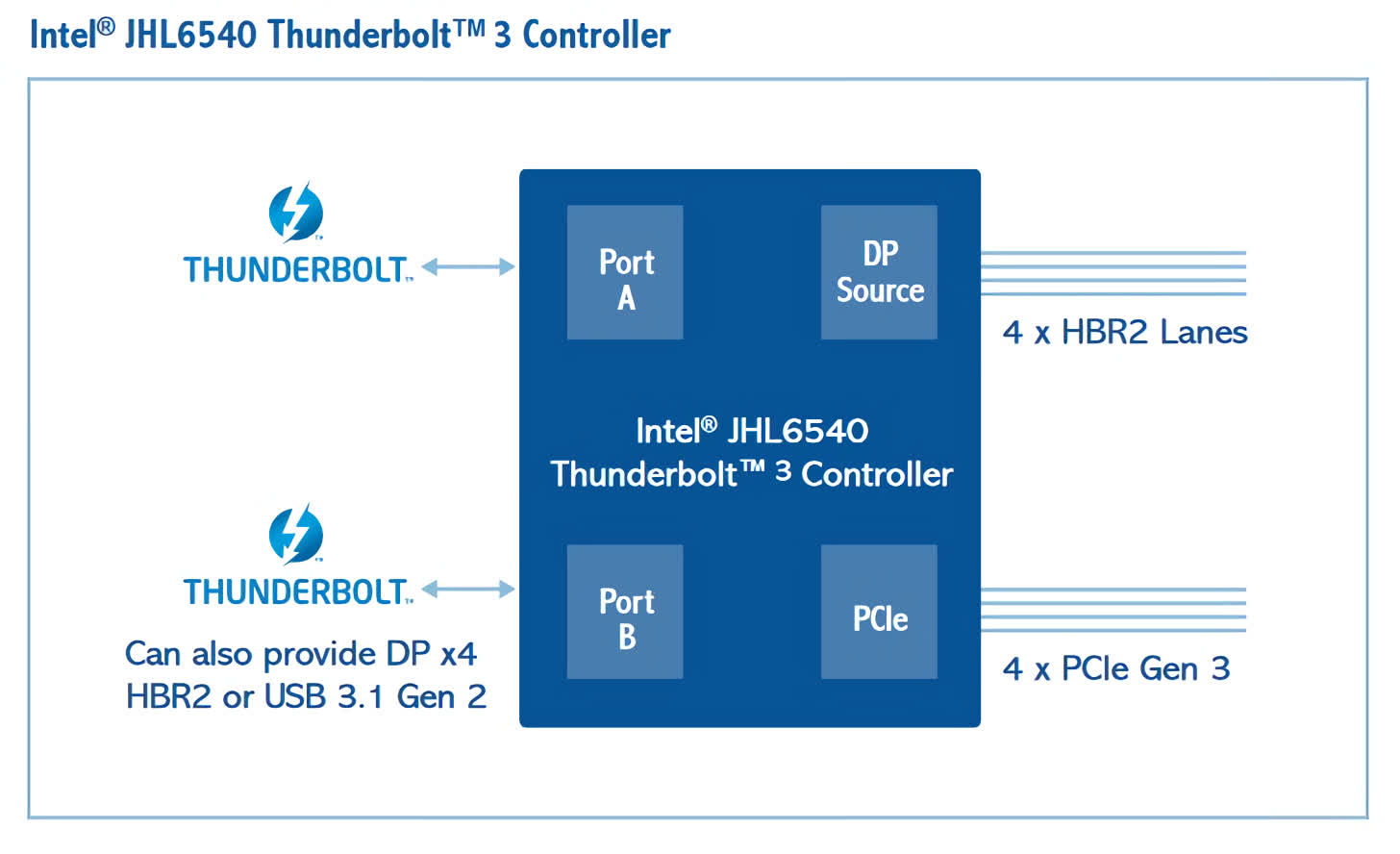If you require strong PC gaming performance, traditionally that meant a desktop was your only option. However, the advent of modern high-speed external interfaces such as Thunderbolt has allowed for the integration of desktop-class graphics cards with laptops. These products, known as eGPUs, are an easy way to bring enhanced graphics performance to laptops without discrete graphics. Basically you put a desktop GPU in a special box and then plug that box into your laptop. The laptop then sends programs that need strong graphics power to run on that box.
All eGPUs on the market currently use the Thunderbolt interface. Intel and Apple designed Thunderbolt as just a fancy wrapping of the PCIe and DisplayPort interfaces in an external cable. This allows for a connection between PCIe devices and Thunderbolt-enabled laptops with a single controller chip.
Putting this design into practice, today we'll be taking a look at Razer's Core X external GPU enclosure. Of course, you need a compatible laptop to make use of the enclosure, so we'll be using the Razer Book 13 that we recently reviewed. Keep in mind that since Thunderbolt and PCIe are both industry standards, you can use any eGPU with any supporting laptop. There's no vendor lock between Razer laptops and Razer eGPUs, we just happen to be using parts from the same brand to test with today.
Making sense of the Thunderbolt connection
The way these devices work is quite simple. They all use an Intel Thunderbolt controller which takes in PCIe signals on one end and spits out Thunderbolt on the other end. There's also a USB-C controller thrown in the mix to manage the connection. And that's really it. Just two active components and a power supply.
The Razer Core X specifically uses a JHL6540 Thunderbolt 3 controller. That chip supports up to 4 lanes of PCIe Gen 3 traffic, a DisplayPort interface, and an additional port that can carry USB 3.1 Gen 2 or DisplayPort. The JHL6540 chip is a bit old with Intel now on the 8000 series controllers that support PCIe Gen 4.
Although the brains of the Core X are about 5 years old, that's not necessarily a bad thing. The chip still supports the full bandwidth of Thunderbolt 3. The Razer Core V2 that we reviewed in 2018 used two of the previous generation DSL6540 chips which ran at the exact same 40Gbps speed. In fact, essentially every eGPU on the market uses one of these two chips. Intel has some newer generations of controllers, the 7000 series and 8000 series, but they haven't seen much adoption yet. They run at, you guessed it, the same 40Gbps.
That 40Gbps number seems fast, but it gets quickly reduced when we start to dig a little deeper. Thunderbolt 3 has 8 lanes of dedicated DisplayPort bandwidth. This is always reserved regardless of whether or not it's actually being used. Subtracting that, we're left with 32.4Gbps for our PCIe traffic. Since Thunderbolt employs 8b/10b encoding (10 bits are sent over the wire for every 8 bits of data to help with error correction), the usable bandwidth is further reduced to 25.92Gbps. That's where the "up to 4 lanes of PCIe gen 3.0 traffic" rating comes in. Check out our PCIe benchmark to see how different generations and slot widths affect GPU performance.
Core X external design
Now that we understand how this box works on the inside, let's take a look at the physical design. From the front, immediately noticeable is just how big this thing is. It measures 6.6" x 14.7" x 9" (168mm x 374mm x 230mm) and weighs in at slightly over 14 lbs... without a GPU.
The outer casing feels like aluminum which gives it a robust and sturdy feel. The front is made of grooved plastic with a slight gap around the edge. The color scheme I have is the "Mercury" variant, but there's also a black version with a black coating on the metal and black plastic up front. Either way, it's a very professional look without the RGB and bling found on some of Razer's other parts.
If that's more your style, Razer also has a "Chroma" version of the Core X that has RGB lighting and a few extra features. We'll talk about that later.
Both sides have cutouts with mesh for airflow. The mesh on the right side, when viewed from the front, has a silver Razer logo in the middle. The opposite side is plain. Around back we find the pull-out tray that houses the electronics. It slides in on rails and is secured with a swinging handle. This has a nice lever action and you can really tell when the tray is securely locked into place. Some mechanical engineer had a nice time designing this.
You'll notice that the back is pretty standard with no extra ports or features. You have the power supply connection, a power switch, the USB-C port, and then a cutout for the GPU. I found the included Thunderbolt 3 cable to be much lower quality than I was expecting. It didn't always make a good connection to the laptop and repositioning sometimes caused the link to drop out.
Inside the Razer Core X
For this review we have an RTX 3080 from Manli. I was surprised that there aren't at least a few extra USB ports back here. The Thunderbolt controller inside has a second port that doesn't seem to be in use and is capable of USB 3.1 Gen 2. Another option would have been to add a hub to support the extra ports. Granted this would reduce performance very slightly, but the convenience makes it well worth it. It would have only been a few dollars worth of extra parts. The Chroma version has 4 USB ports and an Ethernet port, but costs $100 more. It seems like Razer has intentionally limited the Core X to push people up to the Chroma version.
OK, enough ranting; back to the product we have here now. Before purchasing, you'll want to make sure your GPU will fit. The RTX 3080 included in my review kit was ever so slightly too big and I had to be very careful inserting it or the fans would grind against the sides of the chassis. It is a 3-slot card which isn't super common though, so you likely won't have this issue. The Core X supports cards that are 12.99" x 6.29" x 2.36". That's 330mm long, 160mm high, and 60mm deep. I might have made the chassis like 5mm wider if I was designing it to ensure compatibility with even the thickest 3-slot cards.
Installing a card on the sled is simple. It plugs into the PCIe slot with a single thumb screw to support it in the back. The fans are positioned right behind the side cutout to give good airflow. There's also an additional fan on the other side which cools the back of the card. Unless you have liquid cooling, I'd say the thermal performance and airflow of the Core X is better than most desktops. The GPU fans are positioned right next to the mesh on the Core X, so they always get fresh air. No CPU or hard drives to heat things up. Once the GPU is installed, there are two available 8-pin power cables to plug in as needed.
Here are the guts of the Core X with the card removed. There's not much going on here as you can tell from the PCB. I do appreciate the side-release PCIe slot though. On the right side of the board is what appears to be a simple DC-DC converter, the Thunderbolt controller is in the upper left of the board, and the USB-C controller is in the lower left. The rest is all just support circuitry and power management.
Let's check out the included power supply next. It's a 650W unit, of which 600W is available on the 12V rail. The PSU has a 24-pin ATX connector, an 8-pin connector to power the fan and PCIe slot, and two more auxiliary 8-pin PCIe cables.
That should be plenty for most graphics cards, but you'll just want to double check that your GPU doesn't pull more than 550-600W. If you do need some extra power, the Core X Chroma has a 700W supply. Also visible from the top is the heavy duty locking mechanism.
Overall, I was really happy with the mechanical design. It's sturdy and feels like some real thought went into its construction. Definitely not some cheap plastic like other systems on the market. It's not light though, but these systems aren't designed to be portable. Beyond that, there's not much else to say. It's a metal box with a power supply that you put a GPU into.
Performance
Let's look at some performance numbers now. I can see the Core X and other eGPUs being useful for both gaming and workstation use, so I tested both aspects. It's important to note that the individual scores in each test don't matter so much since they are dependent on whatever GPU you use.
The figure of merit here is the ratio between the performance of the GPU in a desktop system and in the Core X. If the Core X was 100% efficient and Thunderbolt 3 had infinite bandwidth, you'd expect these scores to be the same. However, due to the overhead and losses along the way, using the Core X won't give you full performance.
Remember that we're only running at 4xPCIe 3.0 speeds due to the limitations of Thunderbolt. Also, all the eGPUs on the market use the same Intel Thunderbolt controllers, so they'll have the same speed across the board. You won't get much, if any, performance benefit by switching to a different enclosure.
We ran the tests three times: first with the Core X and the laptop's internal screen, next with the Core X and an external 1080p monitor, and finally with the RTX 3080 in a desktop system. There's no resolution limit, but I kept everything at 1080p since that's the resolution of the Book 13 that I was testing with.
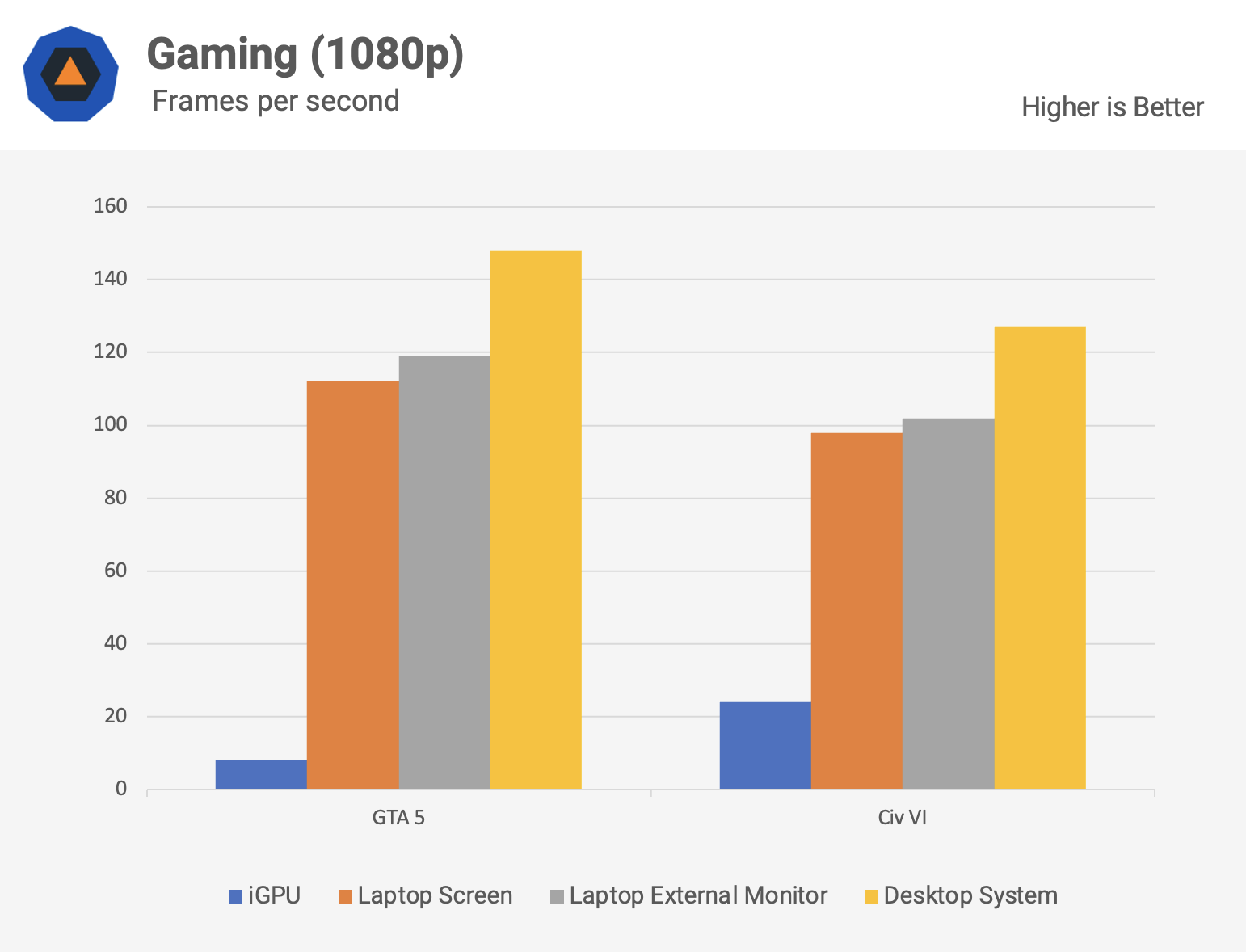
In both games tested, we see that the performance of the Core X is about 20% below that of a regular desktop system. The results will be a bit closer for less GPU-intensive games, but these results line up with previous generations.
Also interesting to note is that you can expect a 5-10% performance improvement if you use the Core X with an external monitor. This is intuitive since the GPU doesn't have to send the display data back to the laptop for it to process on the built-in screen. All that stuff comes out of the GPU's ports like normal. The results would be the same even if more games were tested. What we're interested in here is how the Core X performs, not the individual GPU.
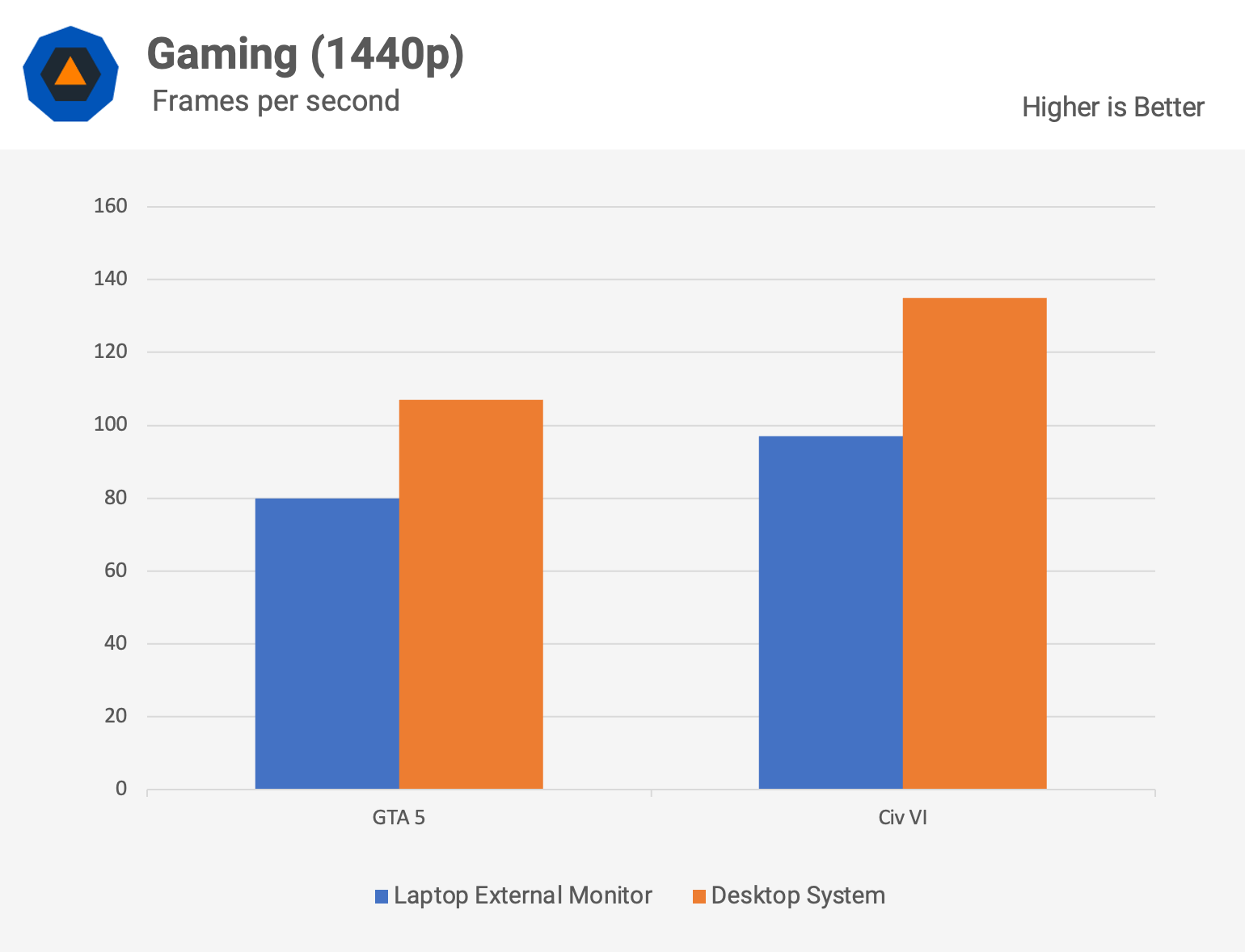
Moving on to the workstation side of things, I ran the tests the same way as with the games and the results here are quite interesting. I used SPECviewperf 13 which has real application traces from some of the most commonly used industry software. We see different performance levels with every application tested, even those in the same category.
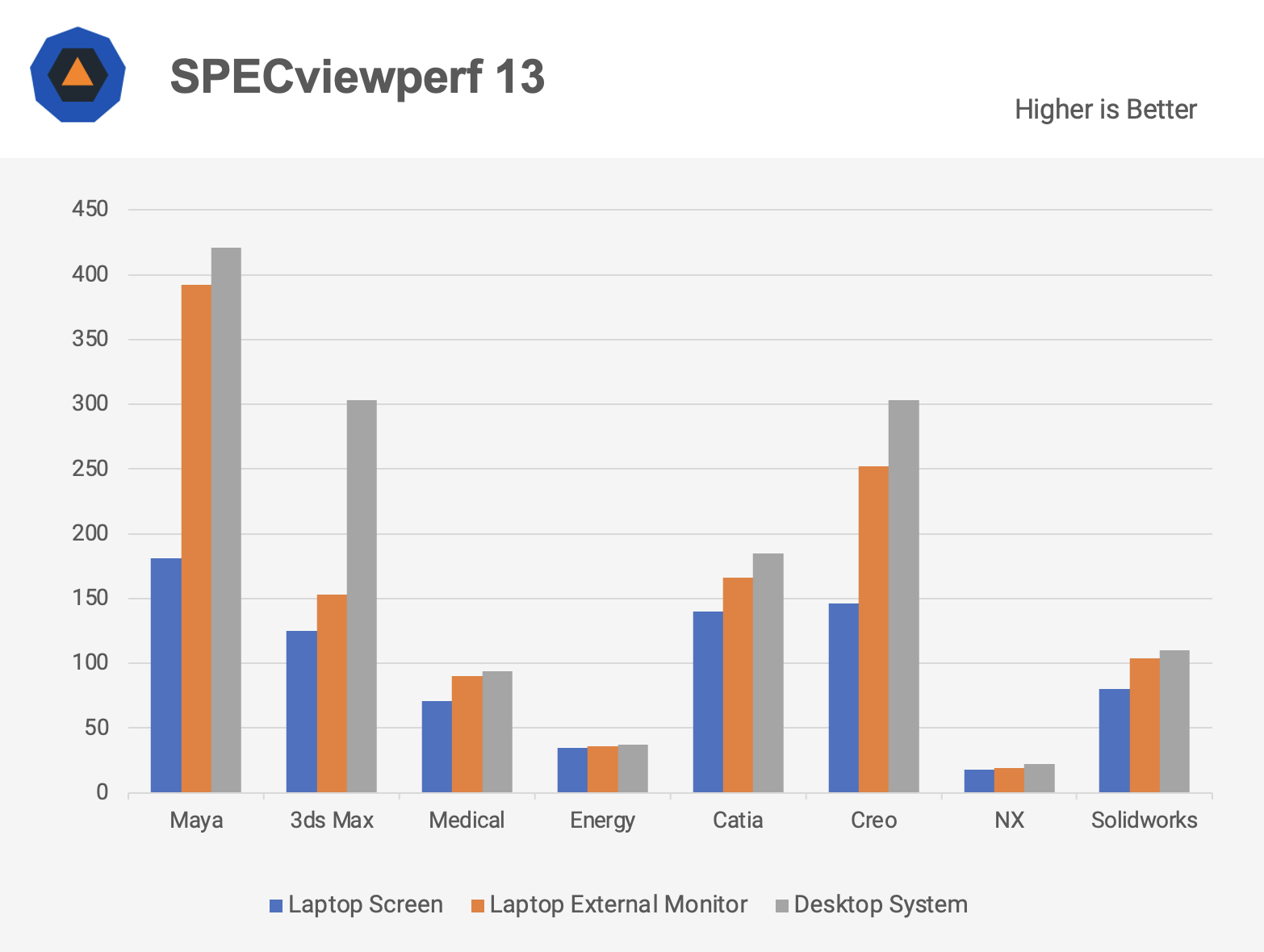
Modeling in Maya on an external screen gives similar performance as with the desktop system, but takes a massive hit when switching to the internal screen. 3ds Max has a similar 50% performance hit compared to the desktop and using an external monitor doesn't help much at all. Medical applications on the laptop's internal screen see a 30% drop in performance compared to the desktop system, but only 5% when using an external monitor. Energy applications are basically flat which is a perfect result for the Core X.
The CAD applications tested give roughly similar results. The performance drop going from an external monitor to the internal screen was much greater than going from desktop performance to an external monitor. Catia on the Core X with an external monitor was 10% slower than on a desktop, Creo was 20% slower, NX was 10% slower, and Solidworks was 5% slower.
Looking at all these tests, it's clear that whatever application you use will have a big impact on the performance you can expect. Even if you won't get the full performance, I can still see the Core X becoming a popular option in enterprise settings. Corporate IT departments like to standardize the equipment they give to employees. This helps cut down on overhead since they can maintain fewer systems. With the an eGPU like the Core X, they can give all employees the same laptop, but still have the opportunity to give those who need it extra GPU horsepower.
What We Learned
Taking a step back to comment on the overall user experience, testing the Core X with the Razer Book 13, there wasn't much to configure. Just make sure you have the Thunderbolt and proper GPU drivers and you're good to go.
When you plug the Core X in, there's a little popup notifying you that the GPU is active. It's truly plug-and-play. You can also see which apps are actively running on the GPU. It's definitely nice being able to massively increase your laptop's graphics performance by plugging in a single cable. The only usability issue I noticed was some stuttering on an external monitor when the laptop screen was closed. Opening the laptop screen seemed to fix this.
The Core X retails for $400 currently which is $100 more than it used to be. The upgraded Core X Chroma gets you some extra ports, slightly more power, and RGB lighting for $500. Either way it's a steep price to pay. Compared to the alternative though, it's far cheaper than buying a new desktop if you already have a capable laptop. The pricing is also on the high side compared to other products on the market. This website does a great job of tracking the prices of eGPUs if you'd like a quick reference.
One downside of selling a product in this market is that it's hard to differentiate your system from others. Since they all use the same chips inside, there's little to no performance difference between vendors. The build quality of the Core X is great though, so if that's important to you, go for it and you'll be happy.
If you'd rather save some money, SonnetTech's eGPU is $100 less and has a newer Thunderbolt controller. Mantiz's Saturn Pro eGPU is $70 cheaper, has a slightly more powerful power supply, and has extra IO ports. Granted, the extra IO ports will slightly decrease GPU performance since they'll take up some bandwidth when in use.
On paper, there are a few other boxes from Gigabyte, Lenovo, and Cooler Master. Gigabyte's box comes with a GPU pre-installed, so it can't be upgraded and availability is currently poor. I'd stay away from that one. Lenovo's Legion BoostStation and Cooler Master's EG200 are not available to purchase as of writing.
In summary, I was pleased with the Razer Core X. It does exactly what it's supposed to do without any fluff. You won't be getting the full performance of the external GPU you use it with, but that's to be expected, and there isn't anything on the market that will perform better. I do wish the Core X had some extra IO ports though, and the enclosure isn't exactly cheap, but if you're in the market for something like this, it's a completely viable solution.