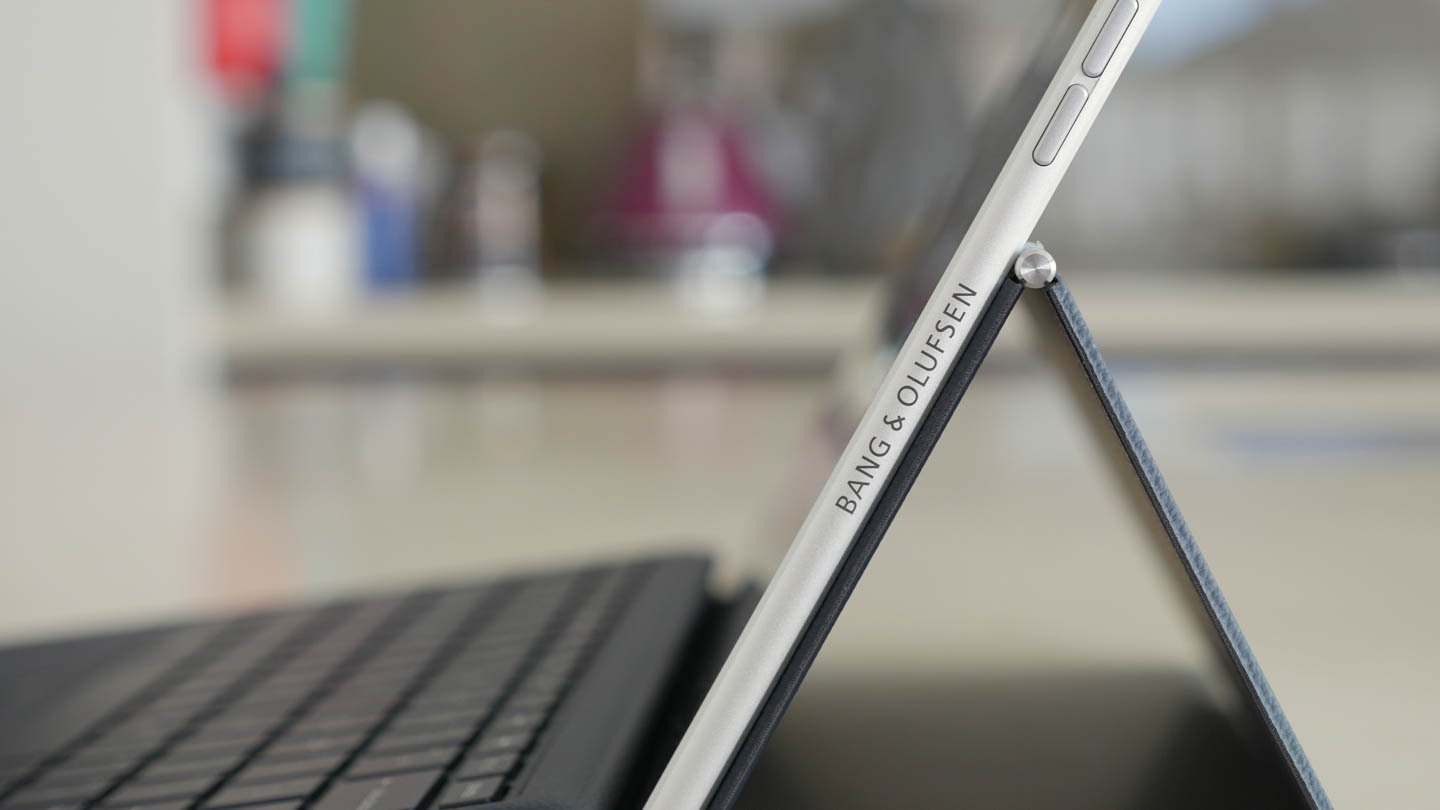A couple of weeks ago we published a full breakdown of Windows on ARM performance, looking at how the Snapdragon 835 SoC fares when running native UWP applications from the Windows Store, and standard x86 programs via emulation.
Today we'll looking more closely at the first Snapdragon 835 device running Windows: the HP Envy x2. Having now used this tablet for a few weeks, there's a lot of things HP did well to make this a hardware experience to rival the Microsoft Surface. And then on the other hand, they were probably a bit let down by the performance of x86 emulation on ARM processors.
The key piece of hardware in the Envy x2 is the Snapdragon SoC, however HP has packed in several other decent components. The display is a 12.3-inch 1920 x 1200 IPS LCD, there's decent 41.6 Wh battery, and you'll get either 4GB of RAM and 128GB of storage or 8GB of RAM and 256GB of storage depending on the configuration and region. In the United States, the 4GB model is what you'll get, while in Australia and some other areas the 8GB variant is the default.
As with most Windows tablet except the Surface Pro, both a keyboard cover and stylus are included in the box at no additional charge. Meanwhile Microsoft is still able to charge nearly $200 extra for these essentials, which blows my mind.
HP's Windows on ARM device is the most premium of the devices announced so far. While Asus and Lenovo are aiming to offer mid-range devices, the Envy x2 screams in at the top with a full metal construction and an eye-watering $1,000 price tag.
According to Qualcomm, both HP and Lenovo opted to use several elements of Qualcomm's Windows on ARM reference design for their devices. Despite this, the final build of the Envy x2 is fantastic: it looks excellent with metal on all sides and Gorilla Glass protecting the display. The near seamless construction gives it a premium touch you'd expect from a high-end tablet.
The Envy x2 is also thin and light for a Windows device, at 7.7mm thick and a touch under 700 grams. However that's perhaps not as impressive when you realize the Surface Pro is 8.5mm thick, around 770 grams heavy, yet manages to integrate a kickstand into the body, features a fully-fledged Intel Core processor, and a slightly larger battery.
Still, the Envy x2 feels great to hold and the silver metal design is of similar quality to HP's flagship laptops like the Spectre x360. There's enough bezel around the display to make the tablet usable in a handheld fashion without overwhelming the screen with bezel. The 12.3-inch display feels like a suitable size for this sort of tablet and I like the 16:10 aspect ratio.
The I/O selection on this tablet is pretty slim, at just one USB 3.1 Type-C and a headphone jack. It's nice that it charges via USB-C, but if you want to charge it and use a peripheral at the same time, you'll have to buy a dongle. Luckily HP does include a USB C-to-A adapter for peripheral use.
While you don't get many USB ports on this tablet, you do get both a microSD card slot and a nano-SIM slot. Thanks to the Snapdragon 835, you get an integrated Snapdragon X16 LTE modem in the Envy x2, so you can chuck in a SIM and enjoy the connectivity wherever you go. I wish more laptops had integrated LTE support; with Windows on ARM, you can guarantee you're getting the feature.
The keyboard cover attaches to the Envy x2 using magnets and pins, so nothing too unusual. However as the stand is integrated into the cover rather than the tablet itself, there are a couple more steps to get the tablet set up in the cover than with the simpler Surface-style kickstand design. The way the stand folds back over itself is a unique take and it does allow a wide range of angles, though for a standard laptop-style angle, it's not as quick and easy as with the Surface.
Having the stand attached to the keyboard also means you can't prop up just the tablet alone. If the stand was integrated into the tablet body, the Envy x2's strengths as a media consumption device could be made even stronger. Prop up the tablet, watch a video, and enjoy outstanding battery life. But as you'll need to bring along the keyboard to use the stand, this sort of experience is a bit diminished.
The good news is the keyboard itself is excellent. It has a great tactile clicky response, the keys are a decent size for typing, and there's not a significant amount of flex in the cover while smashing out a Word document. It's very similar to the keyboards on HP's fully-fledged laptops in this regard. The trackpad is also quite good and works well considering the limited space allocated to it.
HP has also done well with the display. The 12.3-inch 1920 x 1200 LCD isn't anything special from a spec perspective, but its performance exceeded my expectations. It's capable of a high level of brightness, around 500 nits, plus it features a decent contrast ratio of 1415:1 and great viewing angles. It does have a content-aware automatic brightness feature, though it's not too aggressive and helps conserve energy where possible.
The key aspect that impressed me is the calibration. Delta Es in the 2.4 to 2.8 range aren't quite in the realm of 'very accurate', however it's much better than a lot of other Windows laptops, and should suffice for those that want to do some light content creation - or more likely on such a slow device - view photos. An average temperature of 7000K or so isn't surprising but not terrible.