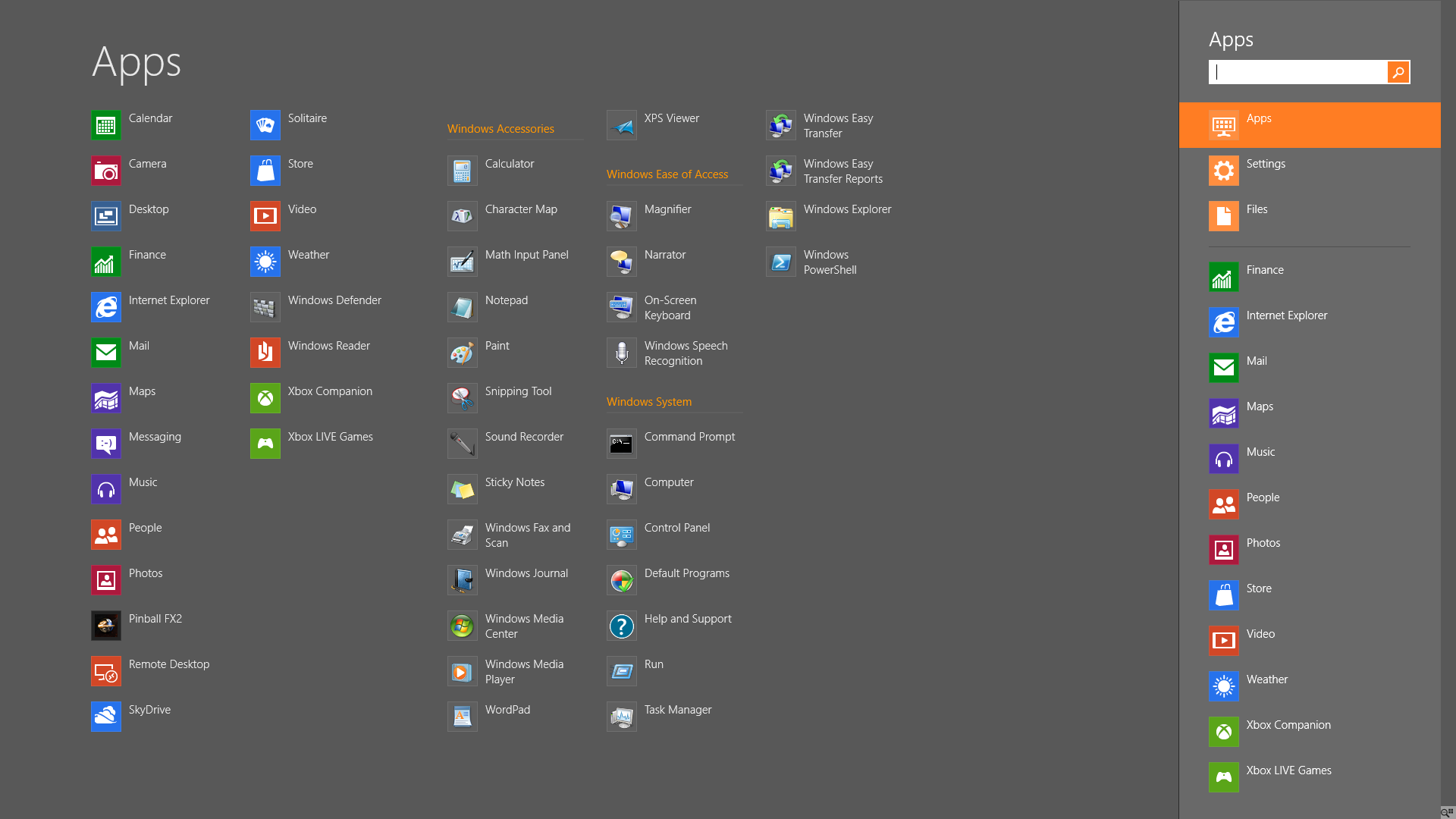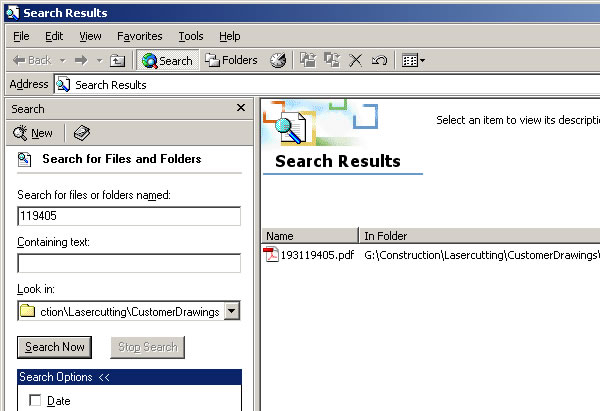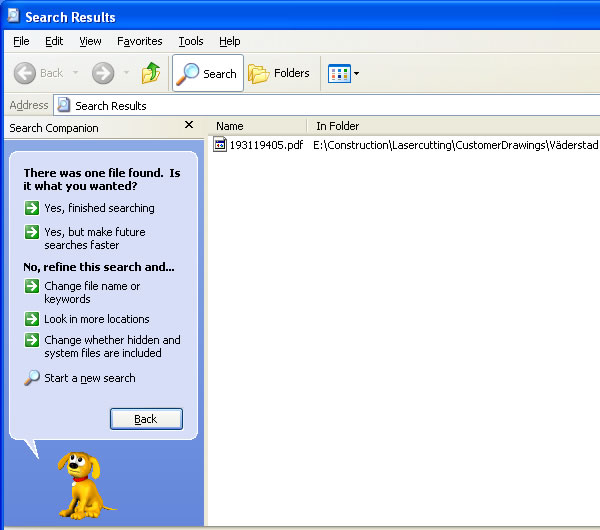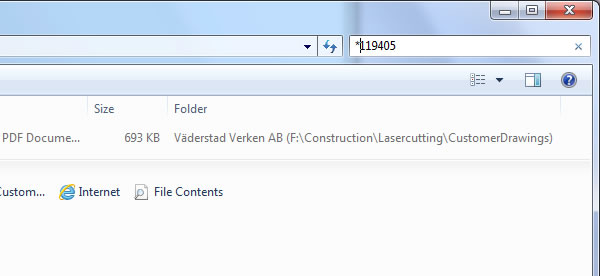Editorial Last weekend I was feeling a bit nostalgic and fired up Windows 2000 on my home computer. Win2k has a special place in my heart. Sadly, due to planned obsolescence it's no longer possible to use this fantastic operating system with the latest software available (without manual modifications).
During the day I work at a fairly large industrial company. We have many different systems and machines worth millions of dollars, so it goes without saying that if such machinery works and performs a good job, we don't throw it out just because it runs NT4 or Windows 2000. Indeed, some of them still do. The fleet is being continually upgraded though, and I'm glad to see the oldest NT4 systems leave us for good soon.
When it comes to the actual work I do, you could call me the company's factotum. I operate machines, make cutting programs in our variety of CAD/CAM software, and I'm the go to guy when one of the machines need a virus cleaning since the Siemens NT4 / Win2K / XP systems can't be easily updated. (Ok, so this was added for effect, they don't continually get viruses :)).
Cutting machine at work.
My office's workstation runs Windows 7 x64, it works great with the CAD/CAM software I use: AutoCAD, SolidWorks, and other machine-specific software like Mazak FG-CADCAM and Adige Artube.
But back to my recent adventures with Windows 2000. I wanted to bring up how responsive it is: You type in a network name, press enter, and voila, there is no delay. You're prompted for a password the instant you send your request. This is not so for later versions of Windows. It can take anywhere from a few seconds to minutes for the password prompt to appear. Perhaps my tiny home network isn't the best example, but the same behavior is seen at my company where there are hundreds of networked computers.
If I try to access the network from a Windows 2000 workstation or server it is instant. Try the same on a XP or Win7 system and you'll have to wait patiently. It is almost impossible to understand, especially when you consider that I can type www.techspot.com into my browser, get a DNS lookup and be brought to this site within less than a second. But to access a machine in our own company, which is at most 500 meters away, going through a switch or two and a gateway can take several orders of magnitude longer!
Be that as it may, what annoys me even more are the "improvements" made to Windows search through the years. The search box in Windows 2000 is very powerful, there are no cute animations and there are no exclusions. It's just no-nonsense search, as you would expect it to be.
Enter Windows XP and search has been "improved." You now need to click on several buttons to select how to search, which is slower and more cumbersome. Oh, and you get to watch a dog go "fetch." On the upside, XP's search engine resembles that of 2k's, it's just adorned the same way the OS was, blue ribbons and all.
Next up was Windows Vista, which we'll skip, lest I suffer from cardiac arrest!
Enter Windows 7 and search has yet again been "improved." Honestly, the search as you type functionality is an obvious usability enhancement, as is the lack of dogs, balloon tooltips and other such nonsense!
So what's wrong then? Well, it doesn't work as you would expect. For example, if you have two programs installed, one called UltraVNC and the other TightVNC and you search for it on the start-menu by typing "vnc" into the search box, nothing will be found. This behavior is inconsistent with Windows XP where this search would work. What you need to do is precede the search string with an asterisk, so *vnc does the trick.
That's not so bad you might say, but why make the change, and why isn't it consistent? Why can I find vnc if I search for "tight" or "ultra" without an asterisk at the end of the string?

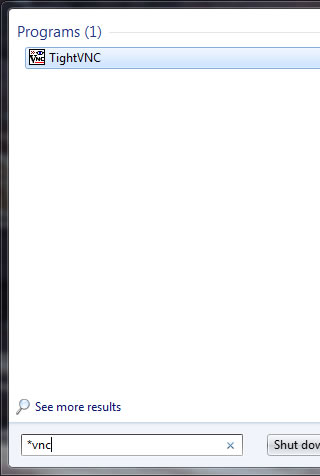
This becomes all the more fun if you're actually at work trying to find a program in a directory hierarchy with company names, containing hundreds of thousands of files, all of them preceded by a four letter number. So, to find something referred to as "119405" for compatibility with DOS 8.3 file names, you need to search for "193119405" or "*119405" every single time you make a search. Again, this isn't the case with Win2k or XP.
And what's up with the search results? Compare the picture below to that of XP/2000. Why is the final path name at the beginning of the location field?
I'm well aware that it's possible to do advanced searches in Windows 7, so much that a link to Advanced Search Query Syntax is at the top of my bookmarks. However, that is the problem right there, how come it needs to be so cumbersome and inaccessible? Why not integrate it into the interface?
Which brings us to the present. Windows 8 search has been "improved" yet again.
On Windows 7, if you wanted to find TightVNC you could type *vnc on the start menu, press enter and it would start up. But in Windows 8 search is now done in the Metro interface and results have been placed in categories. So if you installed TightVNC, it would be under "programs," but if you simply copied the EXE file somewhere because that is all that's needed, it would be listed under "Files" instead.
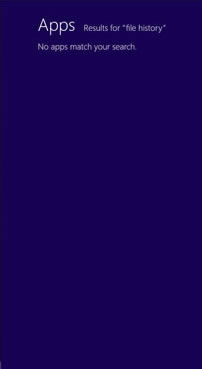
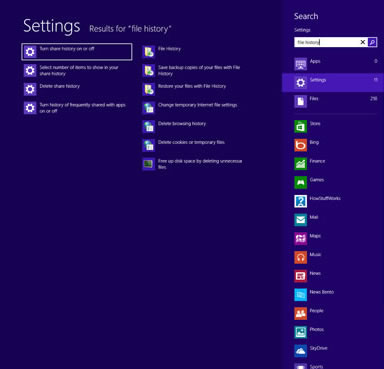
Julio recently complained about a similar issue in his Windows 8 review. As it turns out, search as you type is great except when you must grab the mouse to click on a search category. Windows 7/8 offers some semantic search when looking for a setting (you can type "screen" or "display" and settings for connecting a projector or a second monitor will pop up), but for a modern operating system, Windows 8 could have done away with the search categorization and instead figured a smarter way to show the most relevant results for your query whether you're looking for a file, program or setting.
Coincidentally I recently received the email below on my inbox, courtesy of eBay. I'll let the mail speak for itself, and not comment on the "improvements" offered. You'll know my opinion right away.
You're receiving this email because we noticed that you are using a wildcard (search terms with a *) in one or more of your saved searches in My eBay.
Starting on November 5, we will no longer support wildcard searches. We encourage you to revise your saved searches to whole words without the *.
Why are we making this change?
We've made many recent improvements to our search capabilities on eBay that now take into account many spelling variations. This has helped us to offer better search results to our buyers and sellers. However, after November 5, your wildcard searches will not return the same results you're used to seeing. This means that you may possibly miss out on the new and recently-listed items that you're used to seeing in your saved searches in My eBay and in the emails that we send to you. Here's how to revise your saved search terms
Replace any * in a wildcard search term with whole words.
EXAMPLE: Replace "Floral silk scar*" with "Floral silk scarf"
You can also include various spellings in a single search term by adding it in parentheses, with each additional term separated by a comma.
EXAMPLE: Replace "Floral silk scar*" with "Floral silk (scarf, scarfs, scarves)"
You can also exclude items from the results for your saved search by adding a "-(items to be excluded)".
EXAMPLE: Replace "Porcelain minifigur* -lot*" with " Porcelain (minifigure, minifigurines) -(lot, lots)"
Please update your saved searches today, so you can stay on top of the things you're most interested in finding on eBay. Thanks for shopping on eBay!
Understandably, not everyone relies as heavily on search as I do, but I'd be very interested in hearing about your experiences and input on using Windows search on current and previous versions of the OS.