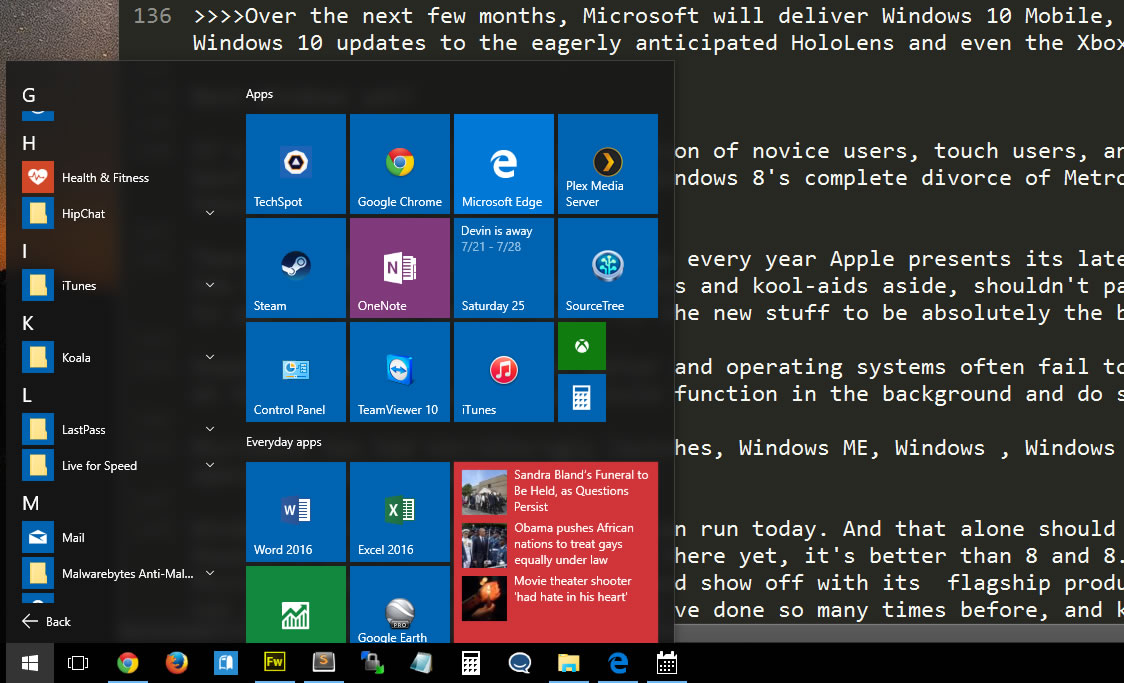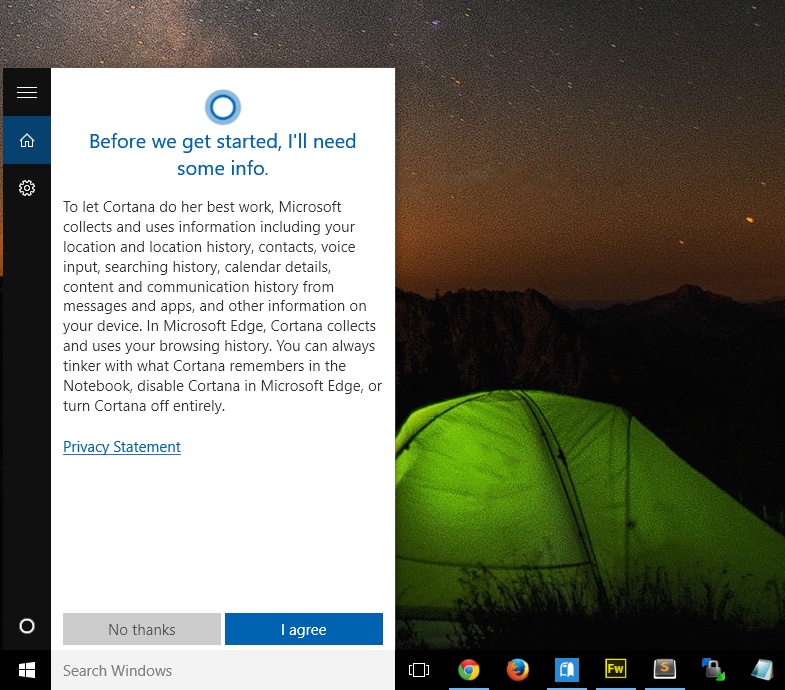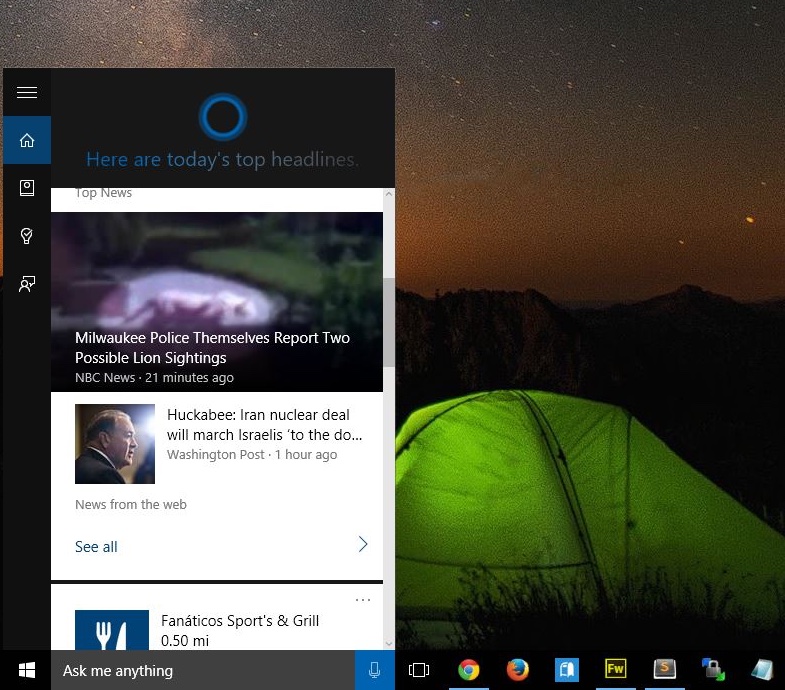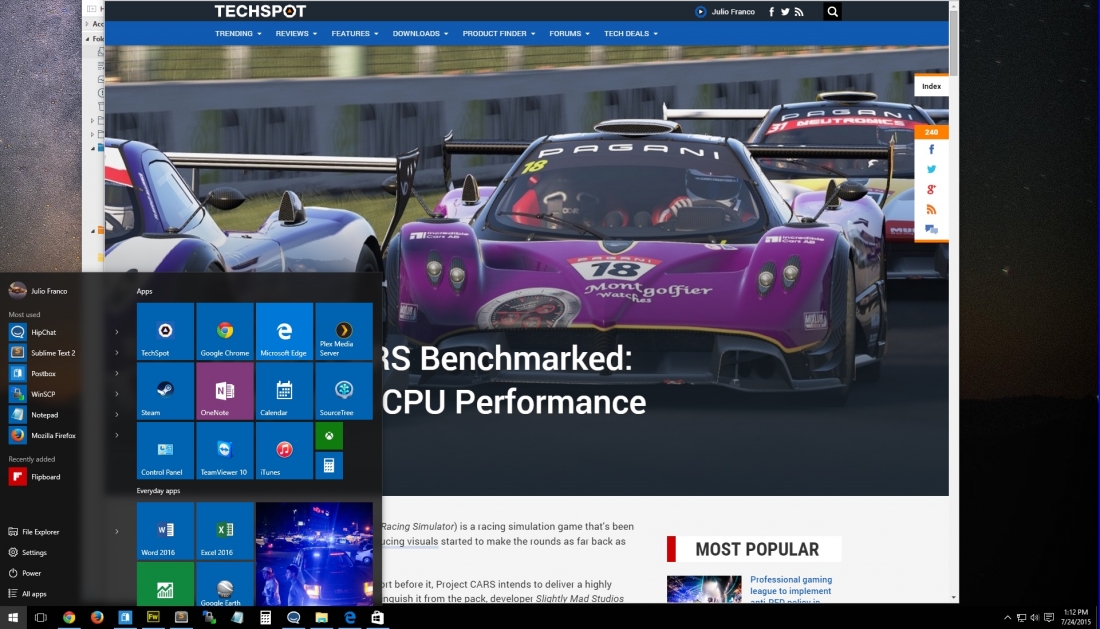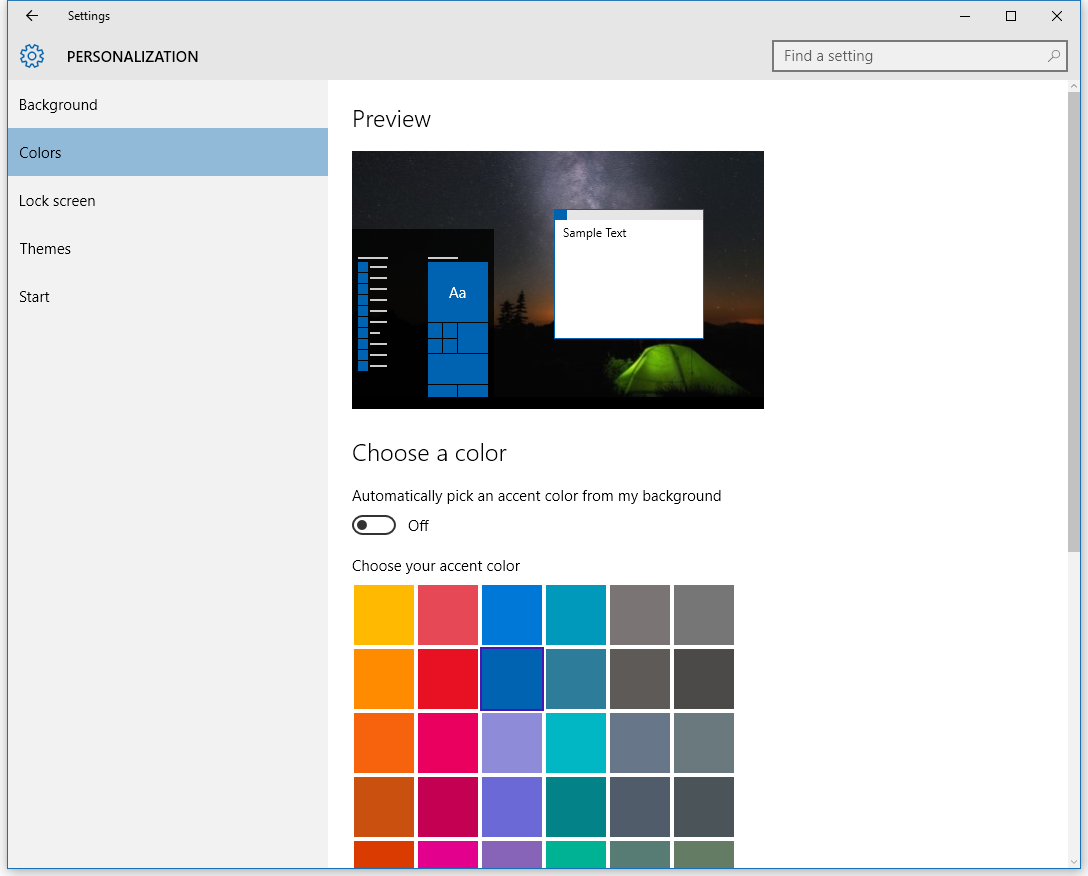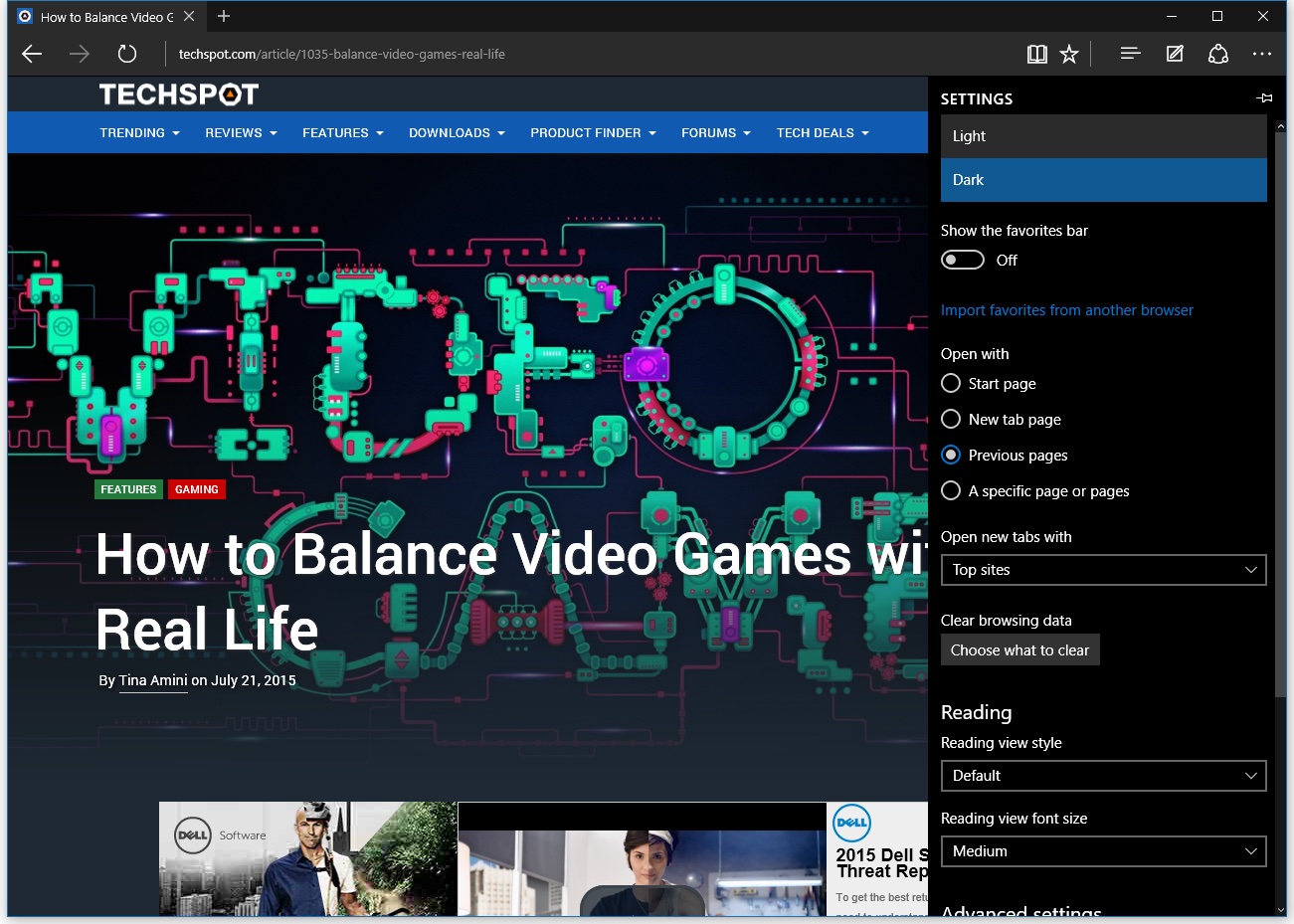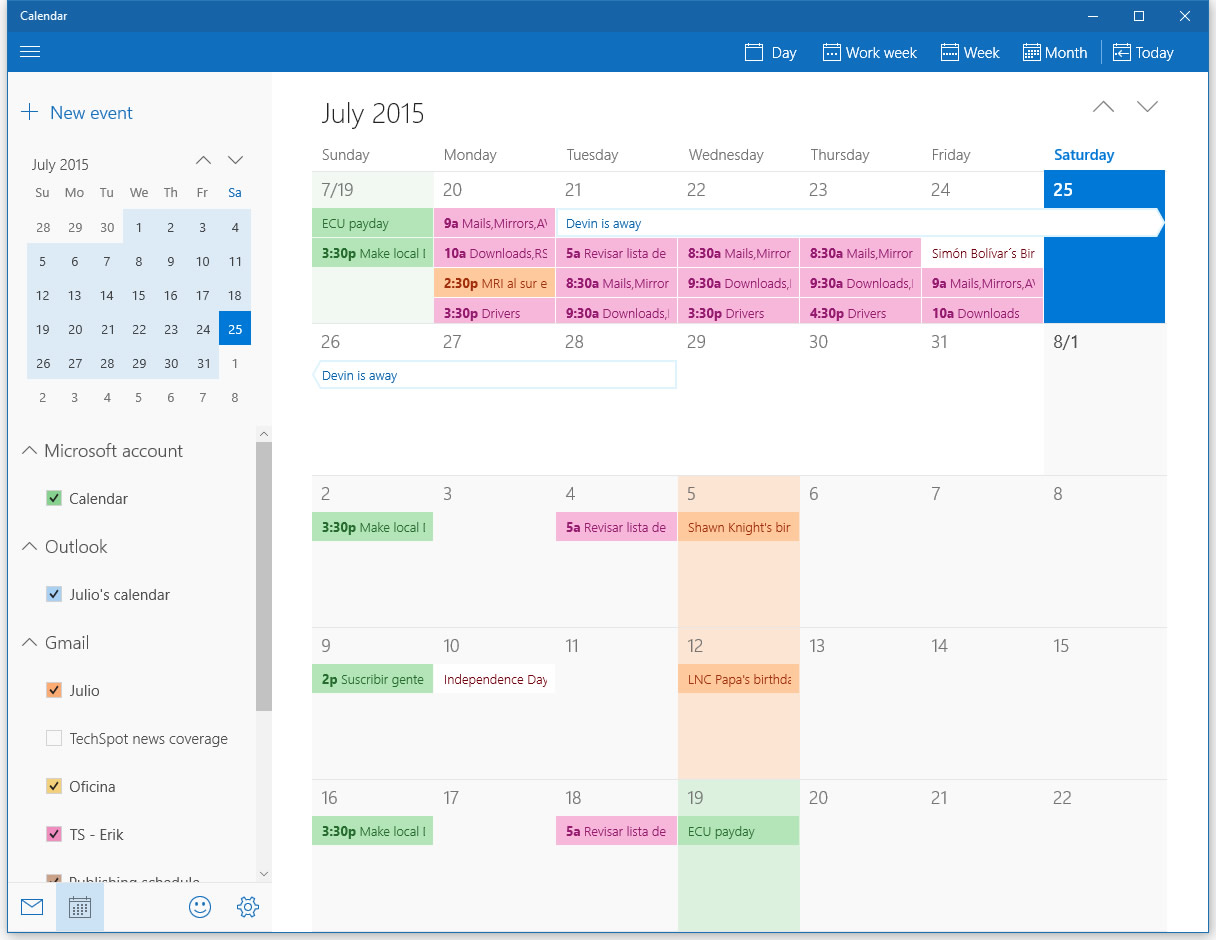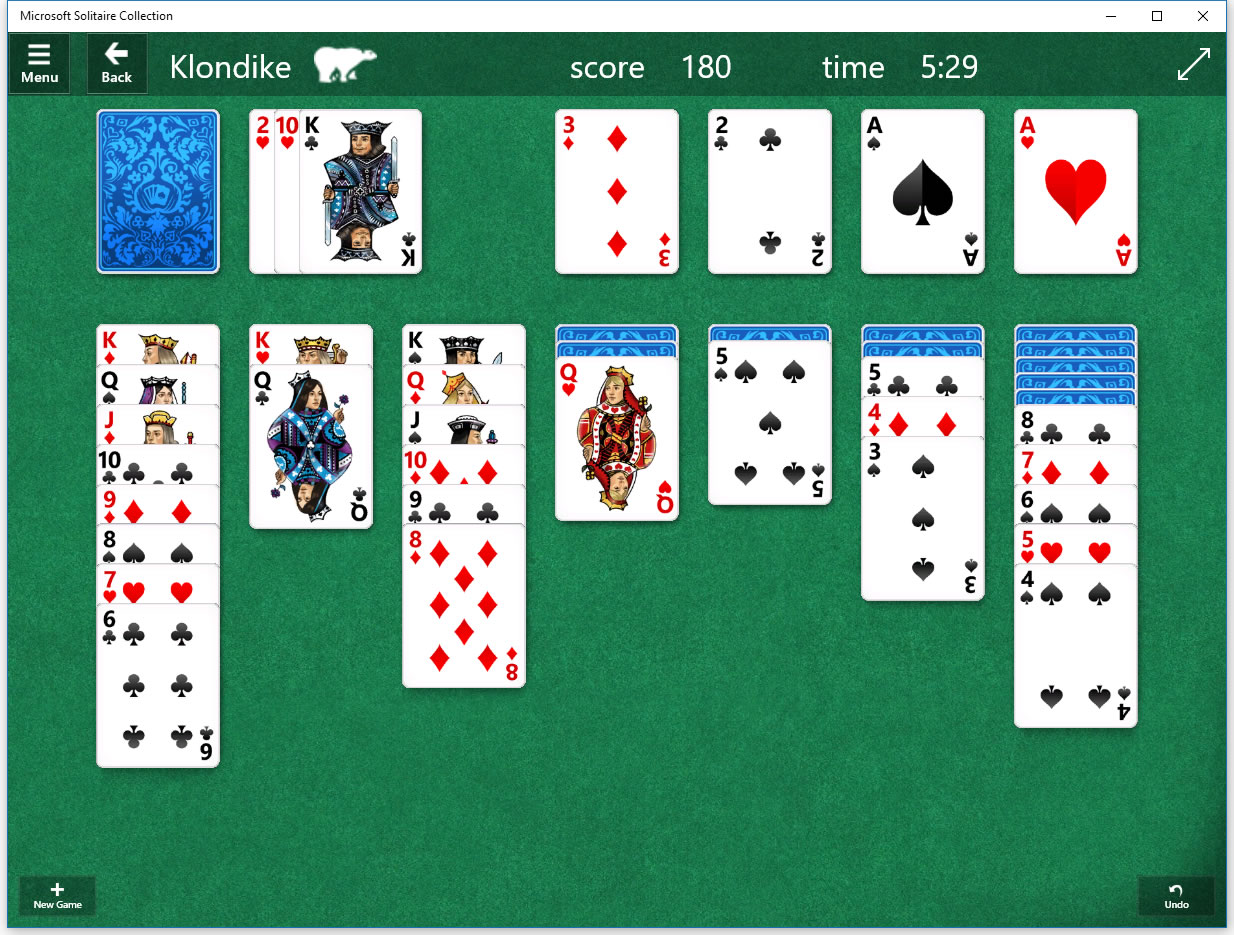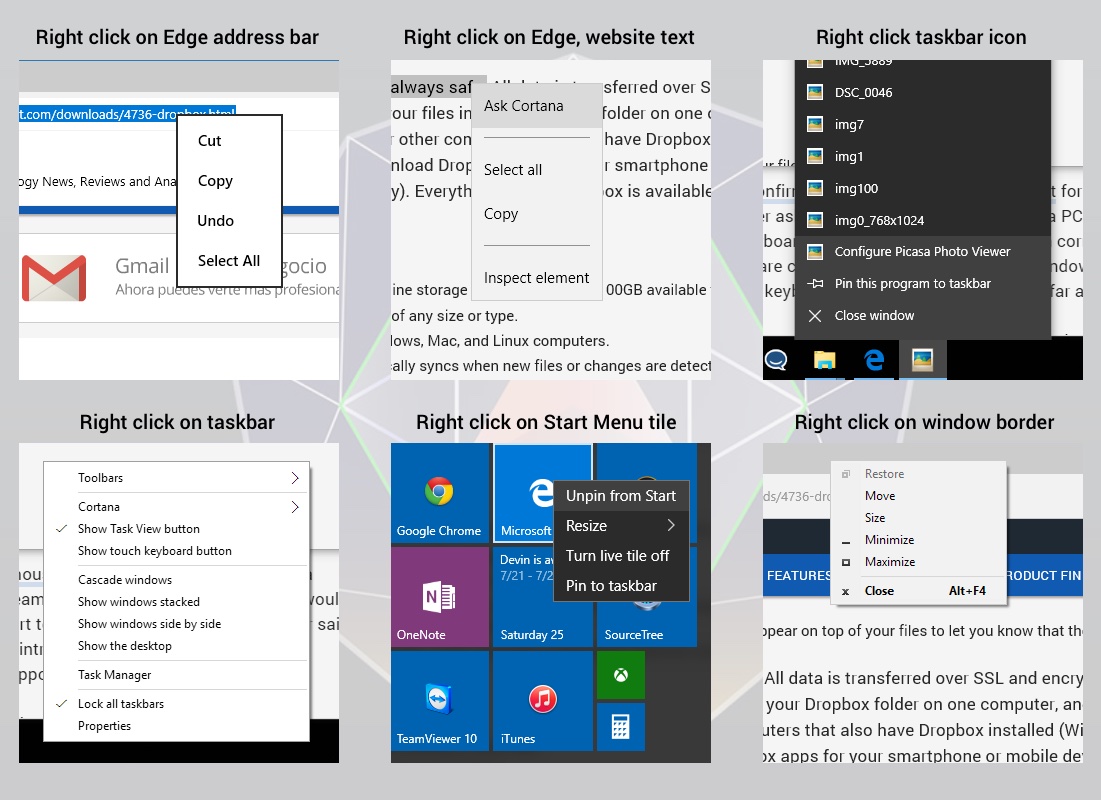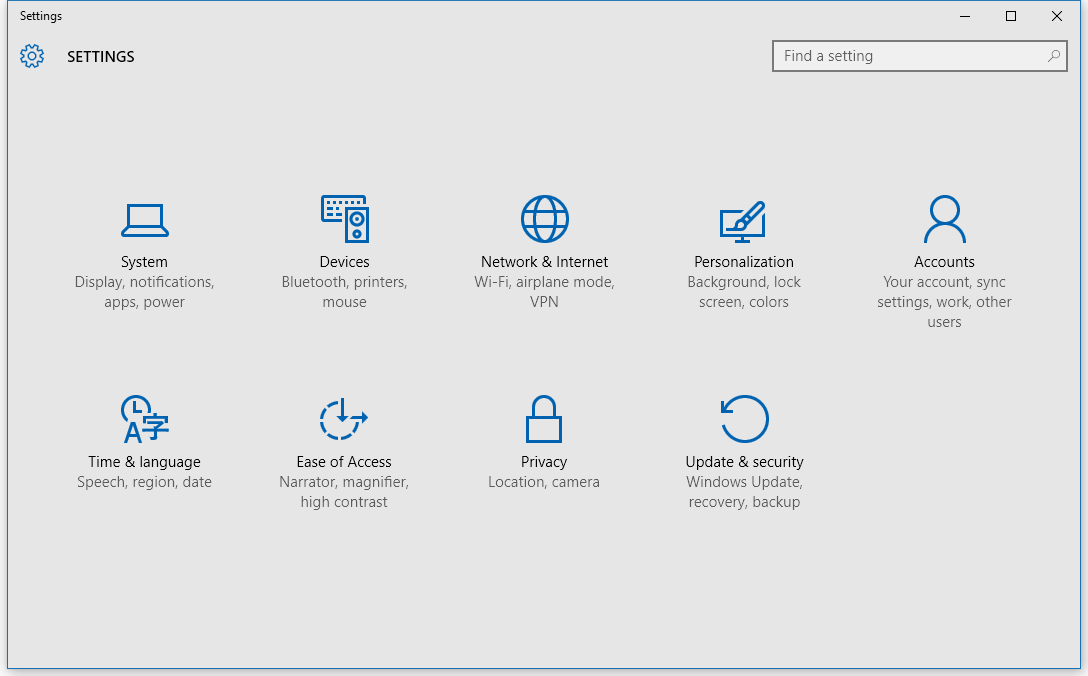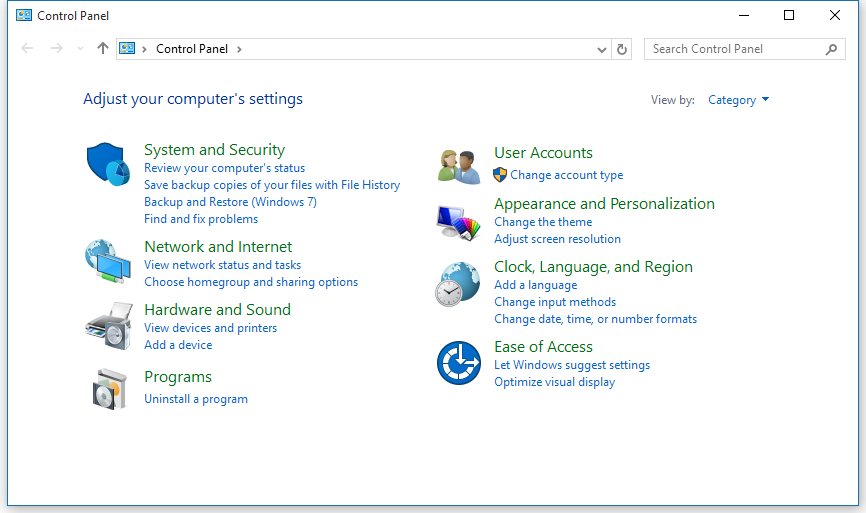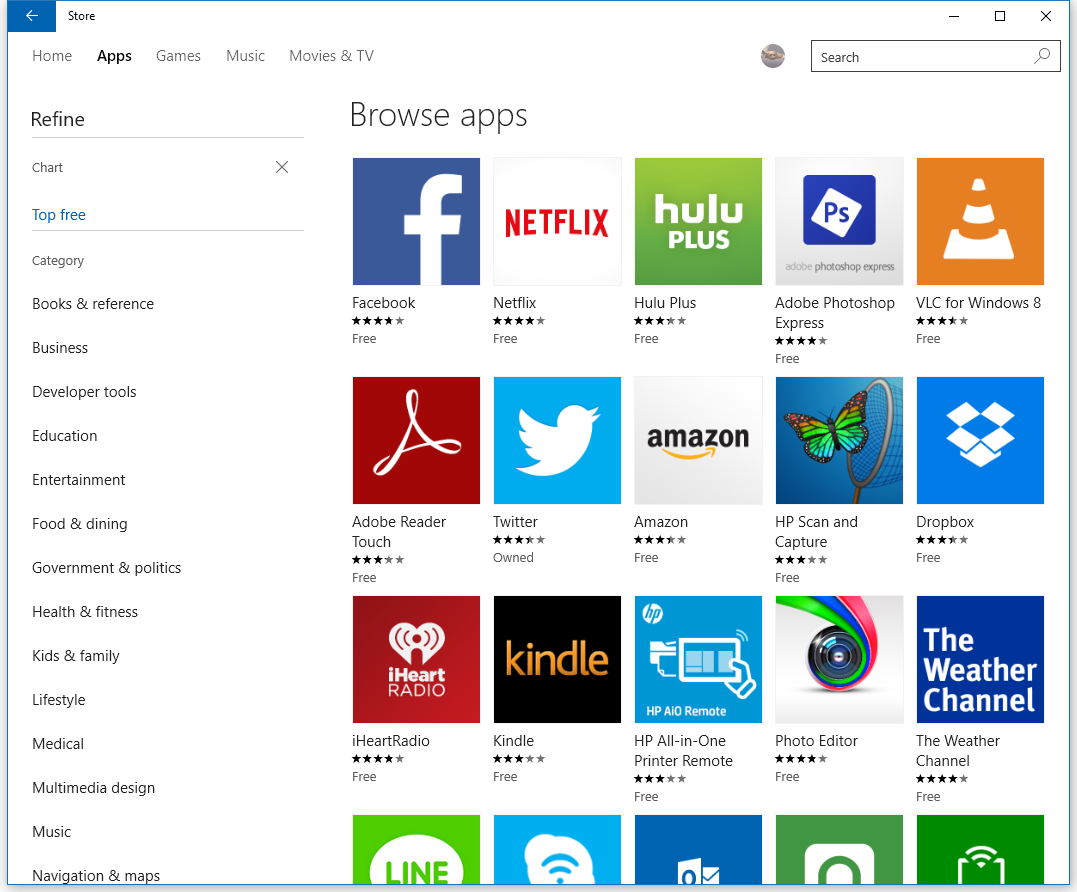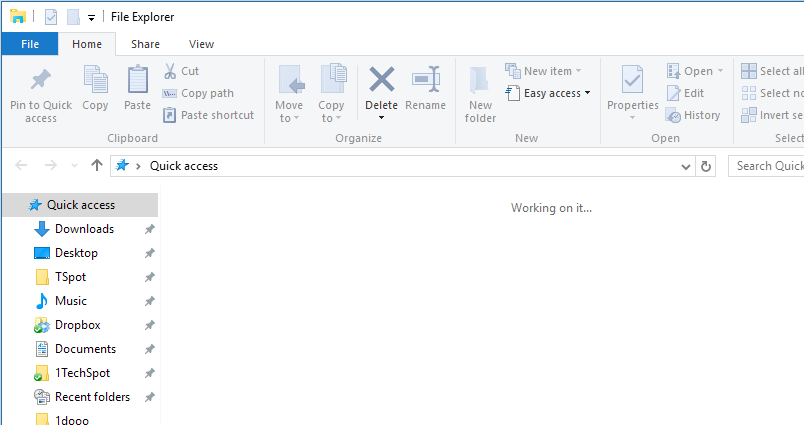Three years ago I reviewed Windows 8 and time has proved skeptics right. Microsoft was unsuccessful in combining touch and desktop features in a single OS and was forced to rush an 8.1 update that made Windows more desktop-friendly and less annoying. Because of Windows' desktop dominance, however, most PCs sold since have come equipped with Windows 8, a capable if somewhat irritating OS that nobody loved.
Since Windows 8's release the PC world has continued to evolve, including expectations for modern operating systems. Here are some considerations that come to mind:
The walled garden model
Despite some limitations, mobile OSes like Android and iOS have demonstrated the level of security and control that is possible with closed ecosystems. They have also shown that constant and major point updates are possible without disrupting the user experience and breaking compatibility every single time.
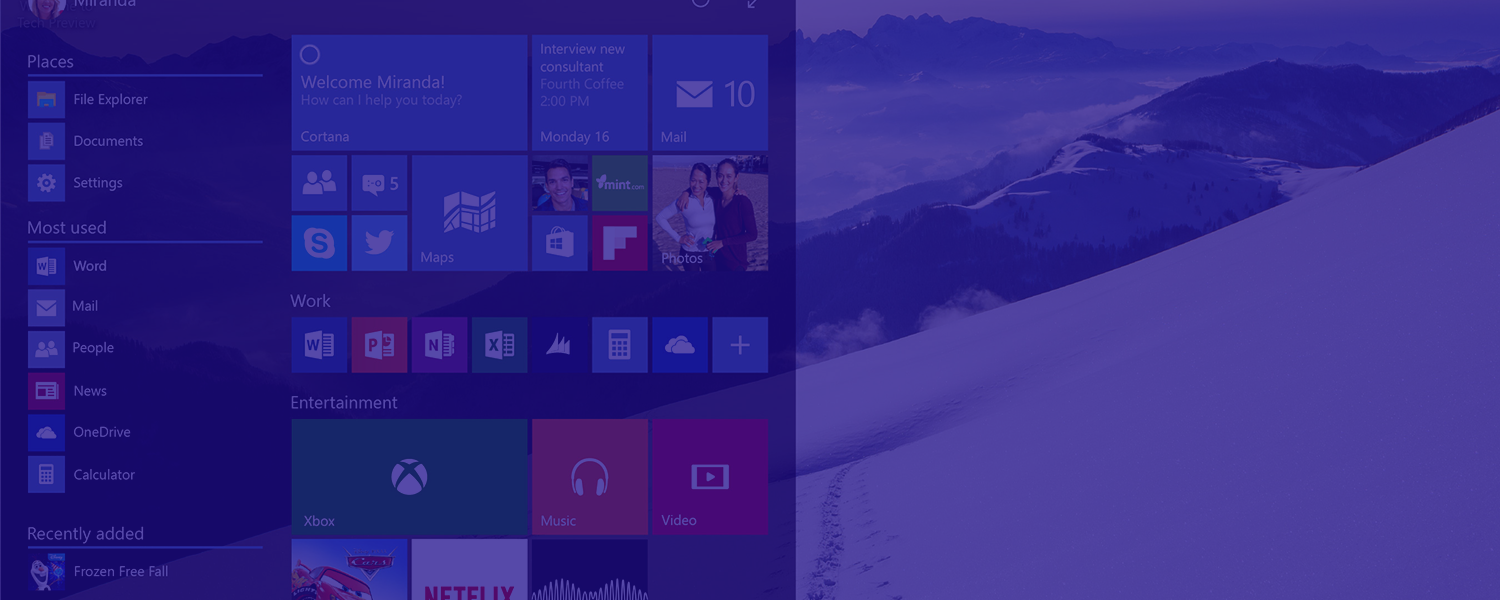
We don't want a closed Windows, but the prospect of a workstation-caliber OS that can be extended, updated and managed as easily as our handheld devices shouldn't be too much to ask in 2015.
It's "free"
For the first time Windows will come as a free upgrade for current users of Windows 8.1, Windows 8, Windows Phone 8.1 and Windows 7. Once a device is upgraded to Windows 10, it'll be supported for the lifetime of the device. There's a bit more to it and we have an article dedicated to the topic, but the point here is simple: Windows for free is a disruption to the old model.

Tablet sales are flat
iPad sales were skyrocketing when Windows 8 came out. In hindsight, Microsoft felt the urgency to adapt Windows under the impression that not only mobiles but tablets were the next big thing. Today tablet sales have plateaued, nowhere near replacing laptops or workstation PCs, and the Surface has proven a successful hybrid device that is at its best when running full Windows like a normal PC.
Windows 10 is finalized but it's not "done"
Can Windows 10 bring seamless updates that one or two years from now will make it the best, most polished desktop OS available, and still be called Windows 10? Microsoft must prove itself under this new direction. The ongoing Insider program is a good sign of things to come, but historically the company has not been known for rapid iterations, so we'll see.
To draw a comparison, Apple's OS X has not received any earth-shaking overhauls in years. Instead, it's been a constant stream of polish and small to medium-sized features, some of them not even user-facing. Even with Apple fully controlling the hardware that runs OS X, it's still far from perfect. Windows is just getting started on a similar venture.
The Setup
This review is largely based on my experience using Windows 10 on a desktop PC, so I've been treating Windows 10 like most computer enthusiasts will: as a direct upgrade from Windows 7/8 on my custom-built machine, just as I did with 7, Vista, XP, 2k, and other previous Windows releases.
I've been using Windows 10 Preview versions for months. In the process I've upgraded my main PC to the final Windows 10 code (from the Preview builds), clean installed it on a second desktop machine and dual-booted my MacBook Pro – the latter mostly to see how the OS fares on high DPI screens and it looks pretty good from setup to actual usage thanks to the existence of Surface Pros.
What's New: Feature Highlights and Impressions
The Start Menu
Start is back as I'm sure you've heard and fortunately it's the most useful and sleek looking Start menu we've seen to date. The remains of the Start screen show up to the right (more about that in a second) but the big tiles are the least important element of the returning Start menu in my opinion.
Microsoft iterated a ton during Preview builds until they hit a solid, truly convenient set of shortcuts in a condensed menu. The 'Most used' apps with jump lists are a godsend. When you've installed a new program it will also show up here. Then you get five handy shortcuts: your user account, the File Explorer, settings, power, and access to all programs in scrollable alphabetical order.
The Metro-style tiles on the right can be moved and grouped. When these are customized to your liking, they can be useful though I'm still not a fan of how much space they take or how they look for regular apps that merely show a small centered icon.
Live tiles can also be shown here, and while they can be visually appealing and show some information on the fly, I've never found them practical for anything beyond a weather tile and maybe a news/stock ticker.
Cortana and Windows Search that works
Windows 10's default UI shows the Start button next to a big search box for Cortana and the Task View icon. It's clear Microsoft wants to make these core features as obvious as possible to new users.
The Cortana search box in particular takes a ton of precious taskbar space that could otherwise be dedicated to apps that are pinned or running, so I wouldn't be surprised if most power users collapsed Cortana search to a regular icon or hide it altogether. As with previous versions of Windows, search is still accessible by hitting the Windows key (shows the Start Menu) and typing your query.
I'm pleased to report Windows 10 finally brings local file search you can consistently rely on. And it's fast, too. Looking up apps or files works effortlessly which is saying a lot considering Windows search has been broken since Vista. System settings can be looked up contextually and apps are shown highlighted as the first search result after hitting only a few keystrokes.
The digital assistant side of Cortana has been inherited from Windows Phone. Similar to Siri and Google Now in mobile devices, once you allow Cortana access to your data and location it will show you topics of interest, remind you of scheduled events along with hearing your voice and accepting voice commands. It's a new foray for Windows and one that likely has a bright future ahead. I still think mobiles have the upside of being with you all the time and leveraging geographic data to show more relevant information. That's likely the reason Microsoft is set to launch Cortana for iOS and Android devices soon, so it can combine desktop and mobile data to your benefit.
Task View
Window management has been improved, accounting for both desktops/laptops as well as touch devices. The OS X Expose-like Task View works well and brings support for virtual desktops. The latter is a valuable addition to Windows' feature stash as thousands of users have relied on third-party virtual desktop solutions for over a decade.
Moving windows around and pinning them to half or a quarter of the screen works well and can be done by dragging or with the Windows + arrow keys. Once you get used to the idea of having these options, it can make your life easier when you want to work with two or more windows side by side.
No more Charms bar, welcome Action Center!
Sometimes removing a bad feature is as good as adding a new one and I'm happy to report that Windows 8's hot corners or the terrible Charms bar is gone. Excellent!
Windows 10 combines some of the functionality previously found in Charms, hardware-related settings, and app notifications on the new supercharged Action Center. Accessible from a taskbar icon, a right pane slides into place showing notifications like we are used to see in all mobile platforms. The addition feels pretty natural to Windows and once third-party developers adapt their software to use the Action Center it will be central to how you get notifications in an orderly manner (no more balloon tip notifications, thank you).
The Action Center also gives quick access to certain features depending on the device you are using: Bluetooth, screen brightness, power settings, Wi-Fi, airplane mode, enabling tablet mode, taking notes (using the free Onenote app), access to all settings and more.
Good looks
Most UI elements in Windows 10 tend to be as visually pleasing as they are functional until you stumble on the OS' lack of consistency (more on that later). The dark UI and transparencies are not distracting and don't feel gimmicky. I would dare to say this is a rare hit for Microsoft, which has traditionally favored corny blues and bright flower wallpapers. You can expect beautiful wallpapers, lock screens and icons.
Windows Hello
Windows Hello introduces biometric authentication to Windows using your face, fingerprint or iris. Although PCs will need a depth camera for Windows Hello to work fully, besides the cost I don't see why new laptops and tablets won't incorporate this eventually across the board. For current users, logging in using your fingerprint is now built into the OS and a new option to log in using a PIN saves the day for the rest of us.
You may recall Windows 8 forcefully encouraged users to use your Microsoft account to log in to Windows, so it could also connect you to Onedrive and other cloud services. While the intention was good, it was a real hassle typing a complex password over and over if you locked your PC several times a day. This brings a much needed and welcomed improvement.
Microsoft Edge
Microsoft Edge is still too new to be a proven platform. For now it's a barebones browser that appears competent and speedy for users who don't swear by Chrome or Firefox already. Edge reminds me of Chrome's early days, focusing on speed and simplicity over features. The dark theme looks pretty good here, too.
After reading mixed reports in the past couple of weeks about how Edge compared favorably against other browsers in benchmarks and also how it becomes unstable when opening over two dozen tabs, I tried hammering it with graphics-heavy websites, shopping sites and other sites I use daily while playing a YouTube video. It didn't flinch. I honestly like Edge, even if I won't use it as my daily driver because Lastpass is a must-have for what I do.
Now, if Microsoft can keep up with standards and make Edge extensible, I see a future for it.
New built-in apps
I don't consider built-in applications like Maps, Photos, Mail or Music core to the Windows experience in a way that it can make or break the operating system. With a plethora of third party apps to choose from, I'm sure you already have your favorites and it's not necessarily the stuff that comes with Windows.
I realize some apps have been way improved since Windows 8 and it's necessary for a modern operating system to offer an email client and other essentials so you can get going from scratch, though I didn't spend enough time with them to offer a thorough assessment.
I briefly tried Calendar because it can now synchronize with Google Calendar and Cortana can remind me of events. I also find it cool that Onenote is now free. I've heard really good things about Photos, for example, but I'm already on Picasa, so no thanks. Mail? Outlook, Postbox or just plain Gmail. Music? Spotify and Pandora. Video? VLC, baby (note however that the Video app saves you a ton of battery life in laptops and tablets).
Evidently Edge is a whole different animal and that's why I spent much more time testing it.
DirectX 12, Xbox integration
DirectX 12 is a big deal for gamers and it will run on existing computers, smartphones and even the Xbox One... all running Windows 10.
Many people are eager to see how the API will improve the performance of games that implement it, especially on systems with powerful CPUs and GPUs. Earlier this year Futuremark showed a best-case scenario where Microsoft's new API was several times faster than DX11, but of course that was for a single theoretical test designed to max draw calls per second. The notion is that game developers will be able to optimize PC games the same way they do in consoles by leveraging DX12's lower-level abstraction for closer to the metal access of GPU hardware. Now we'll have to wait for the first titles that take full advantage of it.
Microsoft is touting deep integration with Xbox into Windows 10, too. The Xbox app lets you view your friends and achievements, send messages and even record gameplay from your PC. Very neat stuff for Xbox gamers and there's even more advanced functionality planned.
In the upcoming game Fable Legends, there will be the option of cross-platform gameplay so console gamers will be pitted against PC players. There's also streaming to PC. If your Xbox is hooked up to a TV and someone else is using it, you can stream games from your Xbox One to a Windows 10 desktop PC, laptop, or tablet in your local network and play games using an Xbox controller. I didn't test the feature but I hear it works pretty well.
The Stuff That Isn't There Yet
Lack of cohesiveness
Windows 10 is worlds better than its predecessor in this regard as there's no longer a hard divide between Metro and desktop. That line has been blurred enough that you can't see it but Windows 10's design language is still in transition, still in between the present and what it wants for the future. It will hardly bother you the way Windows 8 did and it's more handsome than Windows 7, but it's still not there yet.
I recreated a Reddit pic that showed this lack of consistency with context menus using the RTM build to show where we're at...
Two Control Panels
The Settings screen is the new default menu to tweak settings. It remains a bland alternative that I personally don't like much. I understand Microsoft keeps going in this direction because it needs bigger fonts and UI elements to consistently show the same settings across devices, big and small. The Control Panel is still a necessity for some tasks and remains available if you need it, but eventually it will have to go and Settings will be mature enough to serve all our needs in a unified panel.
Windows Store, Universal Apps and Continuum
First, a disclaimer: the Windows Store will "reopen" its doors to Universal Apps on launch day (July 29th) so the quality and selection of apps is bound to get better.
Universal Apps is all about running the same binary on Windows 10 powered devices which includes phones, tablets, desktops, as well as Xbox, Raspberry Pi and Hololens. We've seen some Microsoft showcases aimed at developers where they claim you can share the same codebase and with minor modifications get yourself an app that will run natively on all Windows 10 devices.
Presently the Windows Store is filled with Metro apps inherited from the Windows 8 days. Top apps show popular names like Netflix, Facebook, Dropbox, Amazon, VLC and Photoshop Express, however none of these are native desktop applications but touch-friendly alternatives that I'd guess are better suited to beginner users who for some reason don't care enough about Amazon's full web experience to launch a browser. It is no coincidence that none of the top 20 apps are scored higher than 3.9, with most scoring in the mid to low 3s.
With Universal Apps, Microsoft hopes to lure developers to add their AAA titles to the Store. In other words, a true Windows Store should be as substantial and broad as Steam is for PC gaming. Where you can find anything and everything, free or paid, and be able to get it with a few clicks. Deals wouldn't hurt either.
Finally, Continuum. An interesting feature that goes hand in hand with the availability of Universal Apps and how they can fluidly become phone, tablet and desktop friendly applications depending on the format and device you are using. For example, if you are using a Surface 3 tablet, going from laptop mode with the keyboard attachment to no keyboard, will have Windows 10 switch to Tablet Mode and all running apps adapt accordingly to the new input method, switch to portrait if necessary, and continue to display the information you were seeing before with as little change as possible.
Earlier this year Microsoft also showed Continuum but going from a Windows-powered smartphone to the desktop. There was Powerpoint and Outlook running on a phone, then by connecting that phone to a Bluetooth keyboard and mouse, and to an HDMI monitor, you got a desktop-like experience out of your phone's hardware albeit more limited in nature.
Occasional Hiccups
All in all, I would say Windows 10's performance and overall user experience is solid. I should also mention that we are working on a full CPU and GPU performance review with results from productivity tools, synthetic benchmarks and gaming.
In the meantime, the desktop machine I've used to test the last few builds of Windows 10 (while working nearly full-time on it) has not BSOD'd or shown me any major weirdness in the last couple of months except for a build three weeks ago when CPU usage would spike and remain high until I rebooted. That hasn't happened with the finalized code.
The only other hiccup I still find regularly is with File Explorer's frequent folder and recent files. Those are useful additions and I like that they are shown by default upon launching the Explorer, however there's still some optimization left to be done. Every once in a while I'd launch File Explorer and it would show a "working on it" message for two to six seconds until it finished opening. That's unacceptable in my book and hopefully easy to solve.
Best Windows Yet?
It's a tough job meeting the expectation of novice, touch, business and power users. This is Microsoft's best effort yet and it started off on the right foot by admitting that Windows 8's divorce of Metro and desktop environments was one of its worst ideas ever.
There's a running joke about how every year Apple presents a new iPhone they call it the best iPhone ever made. Kool-Aid aside, paying customers should indeed expect the latest product to be the absolute best, but software is complex and operating systems often fail to meet expectations. Microsoft knows this from experience after some terribly ugly launches: Windows ME, Windows Vista and to a certain extent Windows 8.
Windows 10 is the best Windows you can run today.
This alone should make it a big win, not to mention the fact that it's "free." However I don't think Windows 10 is there yet. It is better than 7, 8 and 8.1, but Microsoft can't afford to rest on its laurels the way it has so many times before.
Windows 10 must be relentlessly updated, build after build, leveraging Insider rings until the end of the year and later into 2016 to achieve real polish across the board. Only then we'll be able to say Windows is the best PC operating system, not just by default.
Pros: The best Windows experience so far. Windows 10 fixes faults from 8 and finds clever ways to be functional across different devices and form factors. It's fast, stable, good-looking and free for most users.
Cons: The Windows Store and Universal Apps still have to prove themselves. Windows 10 will only achieve greatness if Microsoft keeps updating it as promised. UI inconsistency is still something to consider.