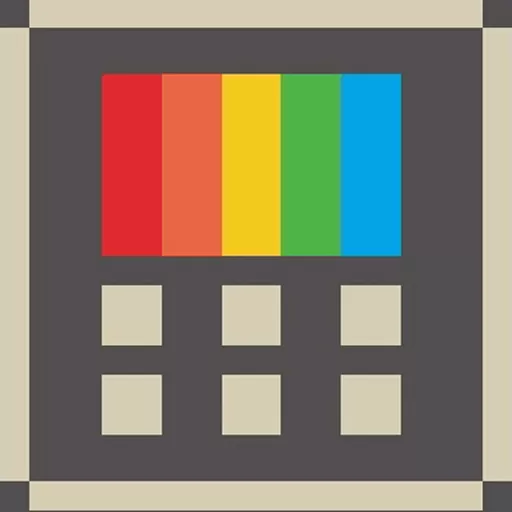PowerToys is a set of utilities for power users to tune and streamline their Windows experience for greater productivity. Inspired by the Windows 95 era PowerToys project, this reboot provides power users with utilities to squeeze more out of the Windows shell and customize it for their individual workflows.
What tools are included in PowerToys?
Microsoft keeps adding utilities to the suite, however the 21 main tools are: Always on Top, PowerToys Awake, Color Picker, FancyZones, File Explorer Add-ons, File Locksmith, Hosts File Editor, Image Resizer, Keyboard Manager, Mouse utilities, Mouse Without Borders, Peek, Paste as Plain Text, PowerRename, PowerToys Run, Quick Accent, Registry Preview, Screen Ruler, Shortcut Guide, Text Extractor, and Video Conference Mute.
What is the purpose of PowerToys?
PowerToys are smaller add-ons or utilities that can enhance and customize your Windows experience. Microsoft created PowerToys for power users looking for a bit more personalization and tweakability.
What are the two most useful tools in PowerToys?
PowerToys offers several handy tools for specific use cases, but two very popular ones are FancyZones, which lets you rearrange your window layout to run multiple apps on one screen, and PowerToys Run, which is a Spotlight-like launcher that includes quick search for apps and files in Windows.
Is Microsoft PowerToys free?
Yes, PowerToys is free and open-source.
Does PowerToys work on Windows 11?
PowerToys is compatible with Windows 10 and Windows 11
Getting started
To kick the tires on the first two utilities, download the installer here. The main PowerToys service runs when Windows starts and a user logs in. When the service is running, a PowerToys icon appears in the system tray. Selecting the icon launches the PowerToys settings UI. The settings UI lets you enable and disable individual utilities and provides settings for each utility. There is also a link to the help doc for each utility. You can right click the tray icon to quit the Power Toys service.
PowerToys settings UI.Note that some PowerToys functionality requires running in an elevated process. Elevation is required to interact with and manipulate windows from processes that have a higher set of rights than the current user. This is why the PowerToys.exe requests elevation when launched.
If you find bugs or have suggestions, please open an issue in the Power Toys GitHub repo. The backlog for creating new utilities is here. You can provide feedback on the backlog to suggest new ideas or a different priority order by joining the backlog discussion in this issue.
Current PowerToy utilities
The currently available utilities include:
Crop And Lock
Crop And Lock allows you to crop a current application into a smaller window or just create a thumbnail. Focus the target window and press the shortcut to start cropping.
Mouse Without Borders
Control a set of machines using the same keyboard/mouse, share clipboard between the machines and transfer files between the machines.
Peek
A system-wide utility for Windows that allows you to preview file content without the need to open multiple applications or interrupt your workflow. It offers a seamless and quick file preview experience for various file types, including images, web pages, Markdown files, text files, and developer files.
Always on Top
Always on Top enables you to pin windows on top of all other windows with a quick key shortcut (â Win+Ctrl+T).
PowerToys Awake
PowerToys Awake is designed to keep a computer awake without having to manage its power & sleep settings. This behavior can be helpful when running time-consuming tasks, ensuring that the computer does not go to sleep or turns off its screens.
Color Picker
ColorPicker is a system-wide color picking utility activated with Win+Shift+C. Pick colors from any currently running application, the picker automatically copies the color into your clipboard in a set format. Color Picker also contains an editor that shows a history of previously picked colors, allows you to fine-tune the selected color and to copy different string representations. This code is based on Martin Chrzan's Color Picker.
FancyZones
FancyZones is a window manager that makes it easy to create complex window layouts and quickly position windows into those layouts.
File Explorer add-ons
File Explorer add-ons enable preview pane rendering in File Explorer to display SVG icons (.svg), Markdown (.md) and PDF file previews. To enable the preview pane, select the "View" tab in File Explorer, then select "Preview Pane".
Image Resizer
Image Resizer is a Windows Shell extension for quickly resizing images. With a simple right click from File Explorer, resize one or many images instantly. This code is based on Brice Lambson's Image Resizer.
Keyboard Manager
Keyboard Manager allows you to customize the keyboard to be more productive by remapping keys and creating your own keyboard shortcuts. This PowerToy requires Windows 10 1903 (build 18362) or later.
Mouse utilities
Mouse utilities add functionality to enhance your mouse and cursor. With Find My Mouse, quickly locate your mouse's position with a spotlight that focuses on your cursor. This feature is based on source code developed by Raymond Chen.
PowerRename
PowerRename enables you to perform bulk renaming, searching and replacing file names. It includes advanced features, such as using regular expressions, targeting specific file types, previewing expected results, and the ability to undo changes. This code is based on Chris Davis's SmartRename.
PowerToys Run
PowerToys Run can help you search and launch your app instantly - just press the shortcut Alt+Space and start typing. It is open source and modular for additional plugins. Window Walker is now included as well. This PowerToy requires Windows 10 1903 (build 18362) or later.
Shortcut Guide
Windows key shortcut guide appears when a user presses â Win+Shift+/ (or as we like to think, â Win+?) and shows the available shortcuts for the current state of the desktop. You can also change this setting and press and hold â Win.
Video Conference Mute
Video Conference Mute is a quick way to globally "mute" both your microphone and camera using â Win+Shift+Q while on a conference call, regardless of the application that currently has focus. This requires Windows 10 1903 (build 18362) or later.
Languages
Currently, PowerToys is available in the following languages: Chinese (simplified), Chinese (traditional), Czech, Dutch, English, French, German, Hungarian, Italian, Japanese, Korean, Polish, Portuguese, Portuguese (Brazil), Russian, Spanish, Turkish.
Community led and developed in the open
Our goal for the PowerToys project is for it to be an extension of the Windows power user community and for it to provide the functionality these users find most valuable. Our backlog of utilities is on GitHub, and we encourage the community to provide feedback on the backlog in this issue. Each utility has its own feature backlog. You can also contribute to the Windows shortcut guide backlog and the FancyZones backlog. For new utility suggestions, please create a new issue to discuss the idea.
What's New
Highlights
- New feature added to PowerRename to allow using sequences of random characters and UUIDs when renaming files. Thanks @jhirvioja!
- Improvements in the Paste As JSON feature to better handle other CSV delimiters and converting from ini files. Thanks @htcfreek!
- Fixed UI issues that were reported after upgrading to WPF UI on Color Picker and PowerToys Run.
- Bug fixes and stability.
Advanced Paste
- Fixed an issue causing external applications triggering Advanced Paste. (This was a hotfix for 0.81)
- Added a GPO rule to disallow using online models in Advanced Paste. (This was a hotfix for 0.81)
- Improved CSV delimiter handling and plain text parsing for the Paste as JSON feature. Thanks @htcfreek!
- Added support to convert from ini in the Paste as JSON feature. Thanks @htcfreek!
- Fixed a memory leak caused by images not being properly cleaned out from clipboard history.
- Added an option to hide the UI when it loses focus. Thanks @davidegiacometti!
- Improved telemetry to get better data about token usage and if clipboard history is a popular feature. Thanks @craigloewen-msft!
Color Picker
- Fixed the opaque background corners in the picker that were introduced after the upgrade to WPFUI.
Developer Files Preview (Monaco)
- Improved the syntax highlight for .gitignore files. Thanks @PesBandi!
- Checking for the sticky scroll option in code behind was being done twice. Removed one of the checks. Thanks @downarowiczd!
Environment Variables Editor
- Added clarity to the UI section tooltips. Thanks @anson-poon!
File Explorer add-ons
- Fixed a crash when the preview handlers received a 64-bit handle from the OS. Thanks @z4pf1sh!
- Fixed a crash when trying to update window bounds and File Explorer already disposed the preview.
Find My Mouse
- Added the option to have to use the Windows + Control keys to activate. Thanks @Gentoli!
Hosts File Editor
- Improved spacing definitions in the UI so that hosts name are not hidden when resizing and icons are well aligned. Thanks @htcfreek!
- Changed the additional lines dialog to show the horizontal scrollbar instead of wrapping contents. Thanks @htcfreek!
- Improved the duplication check's logic to improve performance and take into account features that were introduced after it. Thanks @davidegiacometti!
Installer
- Fixed the remaining install failures when the folders the DSC module is to be installed in isn't accessible by the WiX installer for user scope installations.
- Fixed an issue causing ARM 64 uninstall process to not correctly finding powershell 7 to run uninstall scripts.
Peek
- Prevent activating Peek when the user is renaming a file. Thanks @davidegiacometti!
- Added support to preview special folders like Recycle Bin and My PC instead of throwing an error.
- Fixed a crash caused by double releasing a COM object from the module interface.
Power Rename
- Improved apostrophe character handling for the Capitalize and Titlecase renaming flags. Thanks @anthonymonforte!
- Added a feature to allow using sequences of random characters or UUIDs when renaming files. Thanks @jhirvioja!
PowerToys Run
- Improved the plugin descriptions for consistency in the UI. Thanks @HydroH!
- Fixed UI scaling for different dpi scenarios.
- Fixed crash on a racing condition when updating UWP icon paths in the Program plugin. Thanks @davidegiacometti!
- Fixed PowerToys Run hanging when trying to close an unresponsive window in the WindowWalker plugin. Thanks @GhostVaibhav!
- Fixed the example in the UnitConverter description to reduce confusion with the inches abbreviation (now uses "to" instead of "in"). Thanks @acekirkpatrick!
- Brought the acrylic background back and applied a proper fix to the titlebar accent showing through transparency.
- Fixed an issue causing the transparency from the UI disappearing after some time.
Quick Accent
- Added support for the Crimean Tatar character set. Thanks @cor-bee!
- Added the Numero symbol and double acute accent character. Thanks @PesBandi!
- Added the International Phonetic Alphabet characters. Thanks @PesBandi!
- Fixed the character description center positioning. Thanks @PesBandi!
- Added feminine and masculine ordinal indicator characters to the Portuguese character set. Thanks @octastylos-pseudodipteros!
Screen Ruler
- Updated the default activation hotkey to Win+Control+Shift+M, in order to not conflict with the Windows shortcut that restores minimized windows (Win+Shift+M). Thanks @nx-frost!
Settings
- Disabled the UI to enable/disable clipboard history in the Advanced Paste settings page when clipboard history is disabled by GPO in the system. (This was a hotfix for 0.81)
- Updated Advanced Paste's Settings and OOBE page to clarify that the AI use is optional and opt-in. (This was a hotfix for 0.81)
- Corrected a spelling fix in Advanced Paste's settings page. Thanks @htcfreek!
- Added localization support for the "Configure OpenAI Key" button in Advanced Paste's settings page. Thanks @zetaloop!
- Fixed extra GPO warnings being shown in Advanced Paste's settings page even if the module is disabled. Thanks @htcfreek!
- Fixed a crash when a PowerToys Run plugin icon path is badly formed.
- Disabled the experimentation paths in code behind to improve performance, since there's no current experimentation going on.
Documentation
- Adjusted the readme and release notes to clarify use of AI on Advanced Paste. (This was a hotfix for 0.81)
- Added the Edge Workspaces plugin to PowerToys Run thirdPartyRunPlugins.md docs. Thanks @quachpas!
- Removed the deprecated Guid plugin from PowerToys Run thirdPartyRunPlugins.md docs. Thanks @abduljawada!
- Added the PowerHexInspector plugin to PowerToys Run thirdPartyRunPlugins.md docs. Thanks @NaroZeol!
- Fixed a broken link in the communication-with-modules.md file. Thanks @PesBandi!
- Updated COMMUNITY.md with missing and former members.
Development
- Fixed ci UI tests to point to the correct Visual Studio vstest location after a Visual Studio upgrade. (This was a hotfix for 0.81)
- Updated System.Drawing.Common to 8.0.6 to fix CI builds after the .NET 8.0.6 upgrade was released.
- Removed an incorrect file reference to long removed documentation from the solution file. Thanks @Kissaki!
- Upgraded Windows App SDK to 1.5.3.
- Removed use of the BinaryFormatter API from Mouse Without Borders, which is expected to be deprecated in .NET 9.
- The user scope installer is now sent to the Microsoft store instead of the machine scope installer.
- Refactored Mouse Jump's internal code to allow for a future introduction of customizable appearance features. Thanks @mikeclayton!
- Removed a noisy error from spell check ci runs.
- Improved the ci agent pool selection code.
- Updated Xamlstyler.console to 3.2404.2. Thanks @Jvr2022!
- Updated UnitsNet to 5.50.0 Thanks @Jvr2022!
- Replaced LPINPUT with std::vector of INPUT instances in Keyboard Manager internal code. Thanks @masaru-iritani!
- Improved the Microsoft Store submission ci action to use the proper cli and authentication.