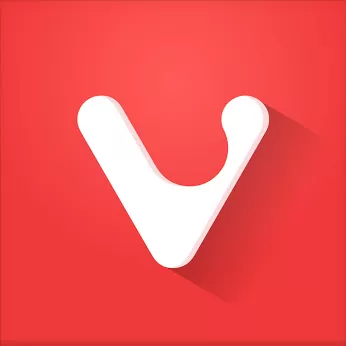Vivaldi is a fast, ultra customizable browser that prioritizes your privacy (not our own profit). An Internet browser that adapts to you, not the other way around. Vivaldi browser comes packed with smart features. From a focused, minimalist experience to building a command center for life online - we've got you covered.
Is Vivaldi a safe browser?
Vivaldi is considered a safe browser. It features built-in ad tracking protection and a dedicated privacy menu. Additionally, Vivaldi lets you enable/disable Google services, hide your typed history, and tweak default website permissions.
Why try Vivaldi?
The best thing about Vivaldi is how customizable it is. You can set the main menu to be a drop-down vertical menu or a horizontal bar, add actions, create or change keyboard shortcuts and mouse gestures for any action, it even lets you stack tabs within tabs in different ways.
What are the differences between Vivaldi and Google Chrome?
Vivaldi and Google Chrome are based on Chromium, both browsers are compatible with most major OS, but Vivaldi is not available for iPhone while Chrome is. Vivaldi is much more customizable and comes with built-in anti-tracking by default.
Who owns Vivaldi?
Vivaldi was launched in 2015 as a Chromium-based browser aimed at power users, developed by the creators of Opera. Vivaldi continues to be employee-owned with headquarters located in Oslo, Norway.
What are key features of Vivaldi?
- Full-on user customization of how the browser looks and works
- A pause button in the status bar for pausing all media and site activity, saving system resources.
- Take screenshots of full web pages or a selection of the screen and save it as either PNG or JPEG.
- Built-in ad blocker and tracking protection.
- Lets you disable website images entirely, or only show the ones already cached on your computer when using slow connections.
- Compatible with RGB effects from Razer Chroma and Philips Hue.
- Chromium-based so it is compatible with all Chrome extensions, if you need them.
Features
New and improved tab functionality, reader mode and a smart-home lighting integration. With each update we continue on our mission to shape the world's best user-centric browser.
Quick Commands
Are you a keyboard person? Then you're in luck. Quick Commands allow you to quickly search through various settings, history, open tabs, bookmarks and more with a single keyboard shortcut. We aim to make the Quick Command menu highly customisable, allowing you to make your own commands and run them quickly.
Notes
Take notes while browsing and add screenshots right in the handy Notes panel. The notes will automatically remember which site you were browsing at the time and allow you to add tags, to easily organize and find them later.
Speed Dials
All of your favourite sites easily accessible from one place. You can also create multiple Speed dial groups. Organize your sites based on interests such as Sports, News and Tech, or different context such as Work, School etc. It's also possible to add a folder as a Speed dial entry. It's a pretty powerful feature.
Tab Stacks
Too many unorganized tabs can become a bit messy, making it hard to find the tab you are looking for quickly. Organize your tabs using Tab stacks! It lets you group multiple tabs under a single tab. Just drag a tab over to another for easy grouping.
Built on Web Technology
Vivaldi has a powerful feature set, but thats not all. One of the things that makes Vivaldi unique is that it's built on modern Web technologies. We use JavaScript and React to create the user interface --- with the help of Node.js, Browserify and a long list of NPM modules. Vivaldi is the web built with the web.
What's New
In the new Vivaldi 6.8 on desktop, the built-in mail client sees a big update with prefetching for optimized search and mail preview. You also get a faster way to respond to emails. This update further includes real-time updates about tab memory usage, improvements to the address field, and more.
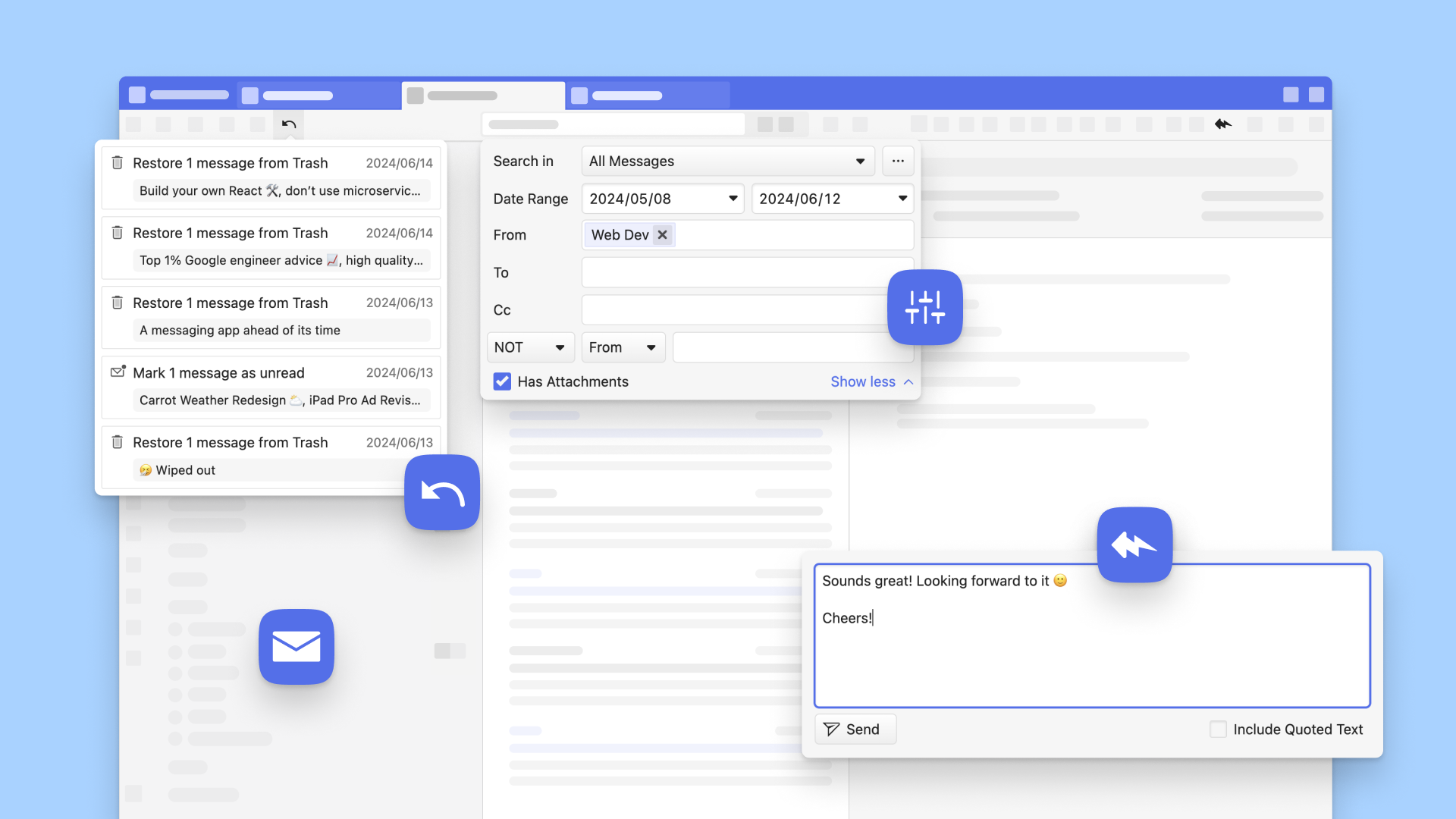
Those who use our browser and built-in tools like the Vivaldi Mail client, know us for our commitment to making powerful improvements to productivity. With the latest Vivaldi Mail 2.0, you can quick-reply to emails, undo up to 200 recent accidental actions, have more options for how your emails are stored offline, and a whole lot more.
With the latest Vivaldi 6.8 on Desktop, we've made it easy for you to see which tabs hog memory in real-time. We have made further refinements to the browsing experience and added new ways to create and navigate Workspaces.
Let's get right into everything new with Vivaldi Mail 2.0 and Vivaldi 6.8 on Desktop.
A powerful mail client built into the browser
Unlike most email clients, Vivaldi Mail does all the heavy lifting for you, and it does its magic locally on your device. Built around a comprehensive search index, prioritising mail searches, Vivaldi Mail makes it easier to find any email you're looking for. As mailboxes flood with messages, refined search tools become all the more important. For you to get the best experience of Vivaldi Mail, we have enabled prefetching by default with the update to 2.0.
The benefits of prefetching – better search results and mail preview
Earlier this year, we added more functionality and made improvements to search in the Vivaldi Mail client. In Vivaldi Mail 2.0, we have implemented significant changes to the default settings of our email client.
From this version, the default behavior will be to automatically download the last 30 days' worth of emails and retrieve all messages visible on the screen.
Prefetching has two clear benefits for those who use Vivaldi Mail:
The first benefit of prefetching in Vivaldi Mail 2.0 is being able to find the email you are looking for more efficiently. Saving an entire message to disk by prefetching the body as soon as the message headers have been saved ensures that searching for the content in the message will show results. Without having saved the body to disk the search results can only be based on content in the subject of the message or the recipients- and sender-fields.
The second benefit of prefetching is the ability to see 1 to 3 lines of preview of each mail without opening it, with the Message Preview option. This is automatically shown in the vertical view, but you can also turn it on for horizontal view and wide vertical view.
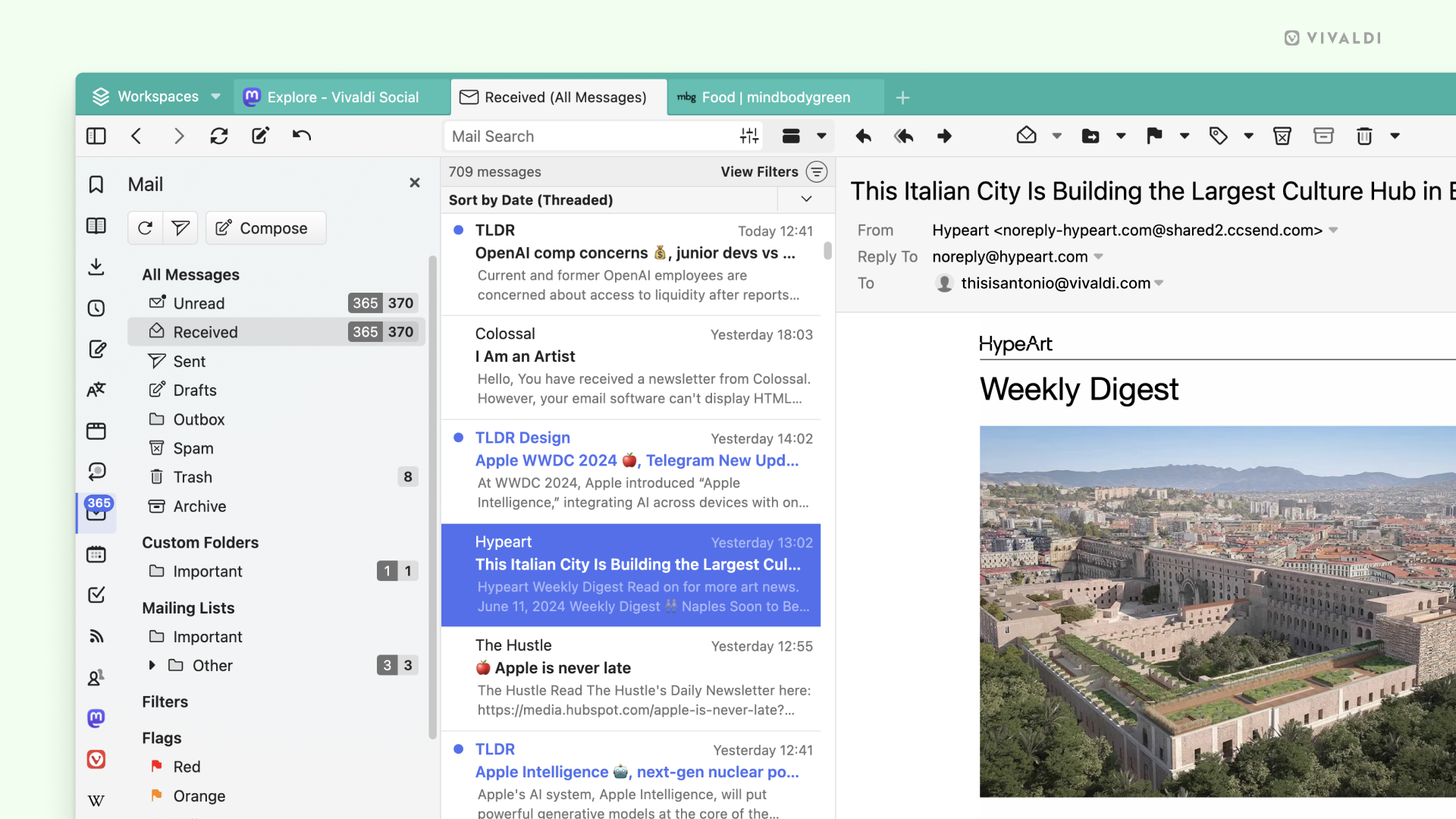
As prefetching downloads your messages to your computer, you can instantly access all your email accounts in a single, unified inbox – even when offline.
You can select the "interval" of what to prefetch from the Mail settings, you can choose between a day, a week, a month, a year, or all messages. The advantage of being able to select the interval is that you can get the benefits of prefetch to work based on what type of mail user you are. Two different scenarios could be:
- A month. If you have multiple mail accounts and want constant access to the most recent emails from all of them, this is the interval for you. This will allow you to easily find mails from any of your accounts without taking up too much space on your disk.
- All mails. If you have one mail account you use for everything and need access to all your mails at all times, this is the interval you would opt for. This can potentially take up a lot of space on your disk if you have a high volume inbox, so you want to make sure you have enough space available.